Please select the topic below
Driver’s EzWallet User Guide
Overview
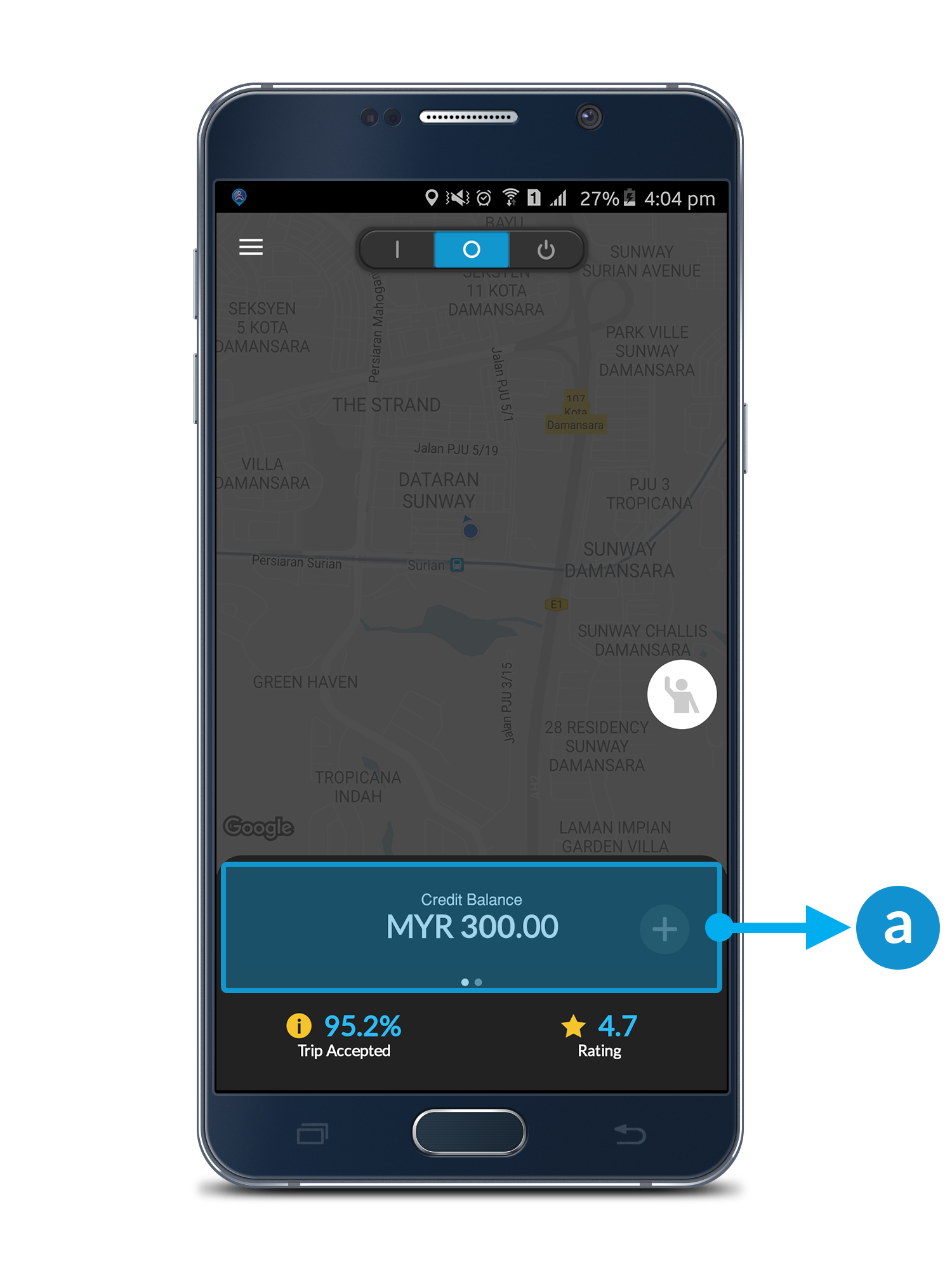
Main Page
a. From your Driver App, Slide left or right to view your Credit Balance and EzWallet Balance.
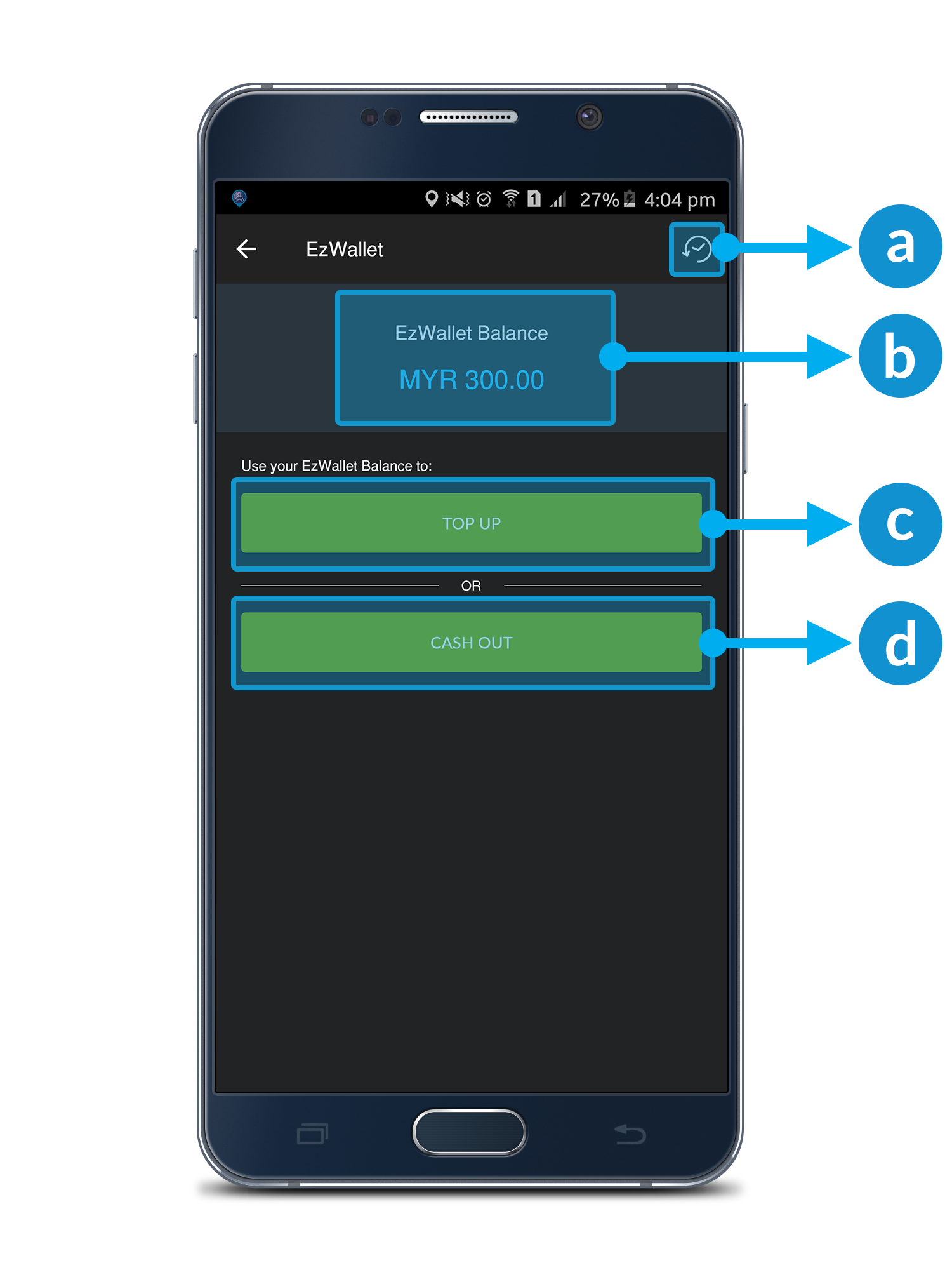
EzWallet Top Up or Cash Out Page
a. History Button: To view all your previous transaction.
b. EzWallet Balance: The balance of your EzWallet.
c. Top Up Button: Top up your credit balance using EzWallet.
d. Cash Out Button: Cash out your EzWallet to your bank account. (Kindly update your latest bank account number to our support.)
Note: * Minimum RM20 balance for Cash Out & Minimum RM5 for Top Up from EzWallet Balance to Credit Balance.
How To Top Up Your Credit Balance Using EzWallet?
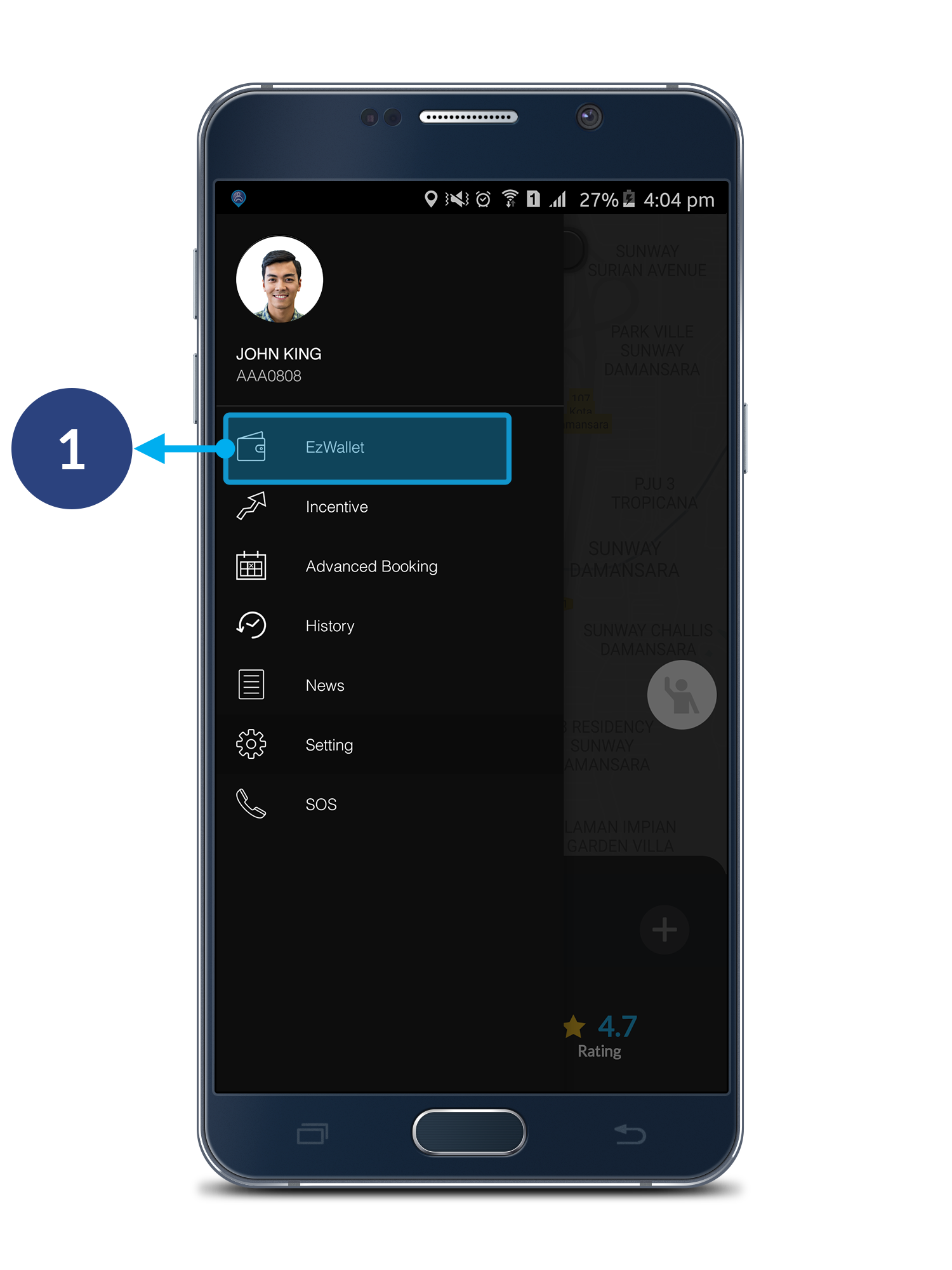
Step 1
Open driver's menu bar, click EzWallet.
*Please make sure that you're on Standby Mode.
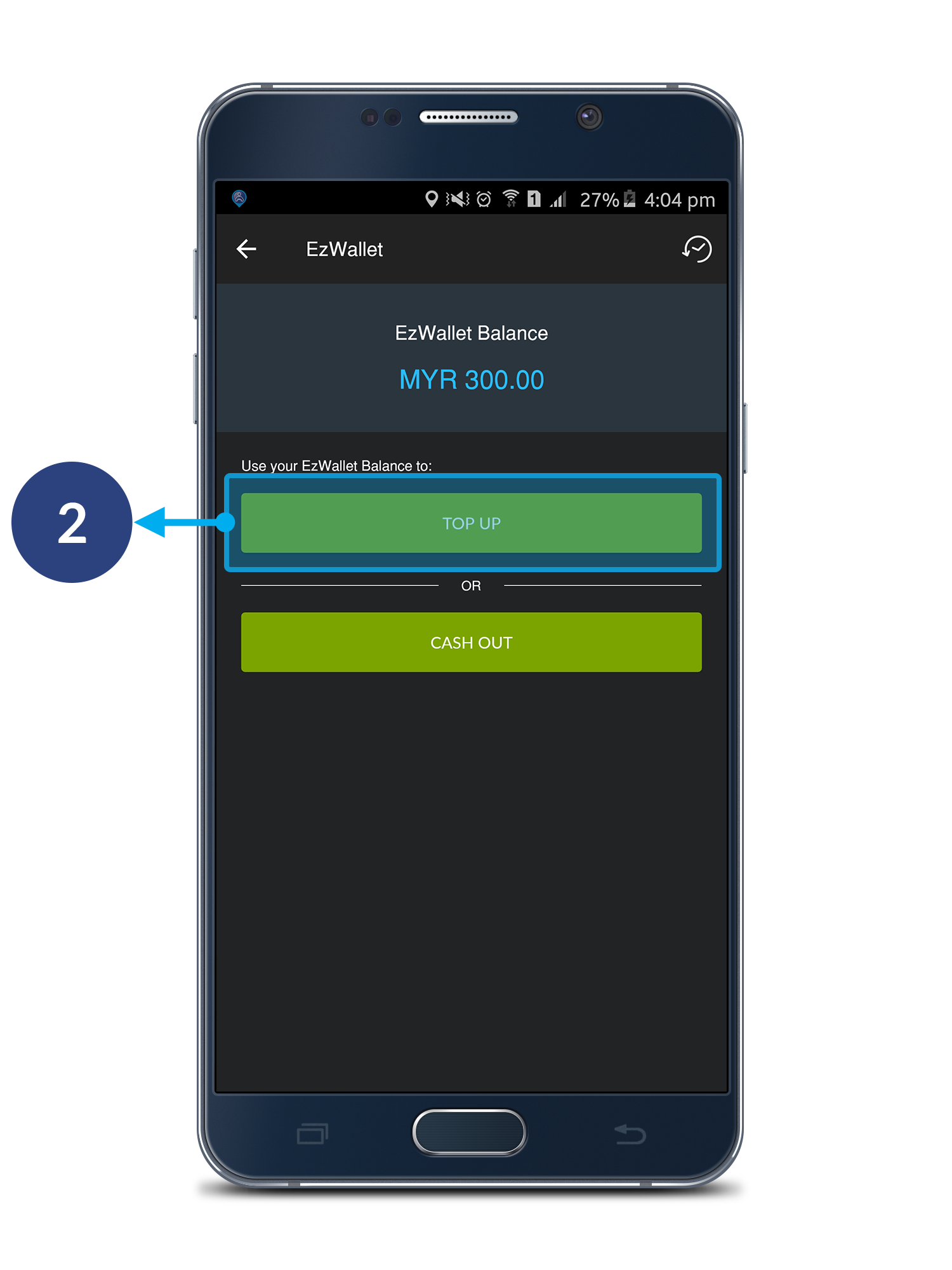
Step 2
Click Top Up.
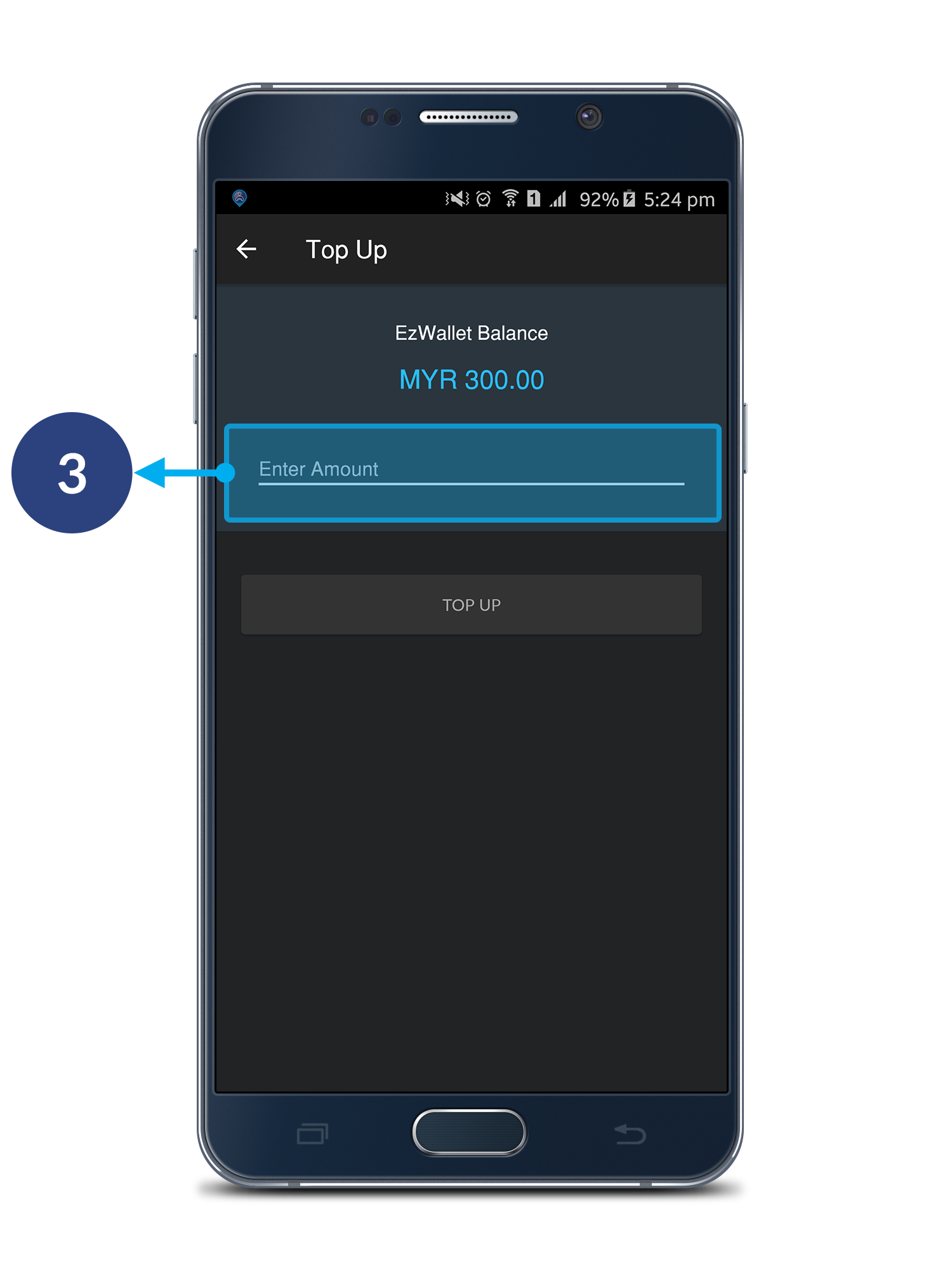
Step 3
Enter the amount you wish to top up.
Note : *RM5 for Top Up from EzWallet Balance to Credit Balance.
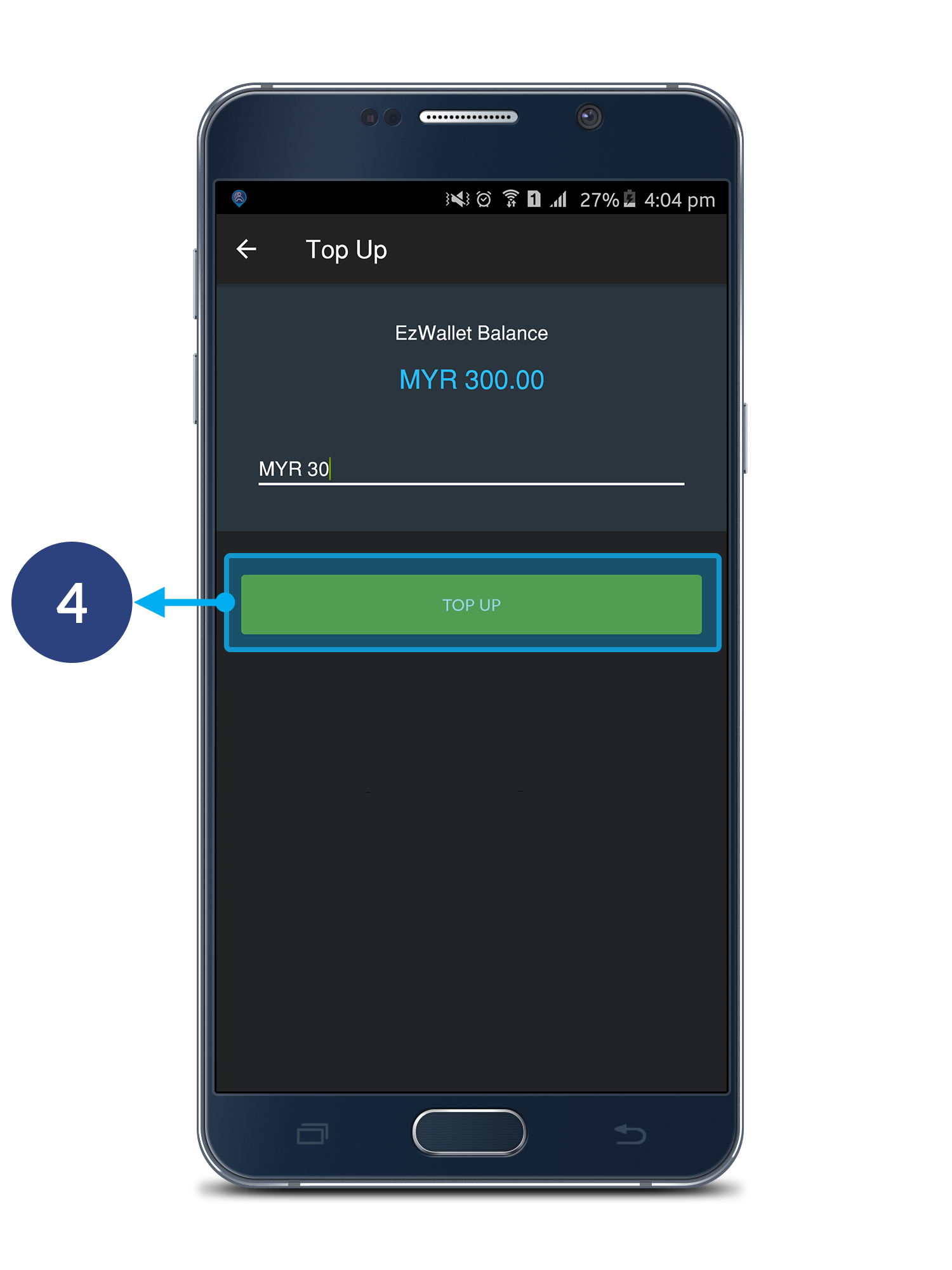
Step 4
Click Top Up.
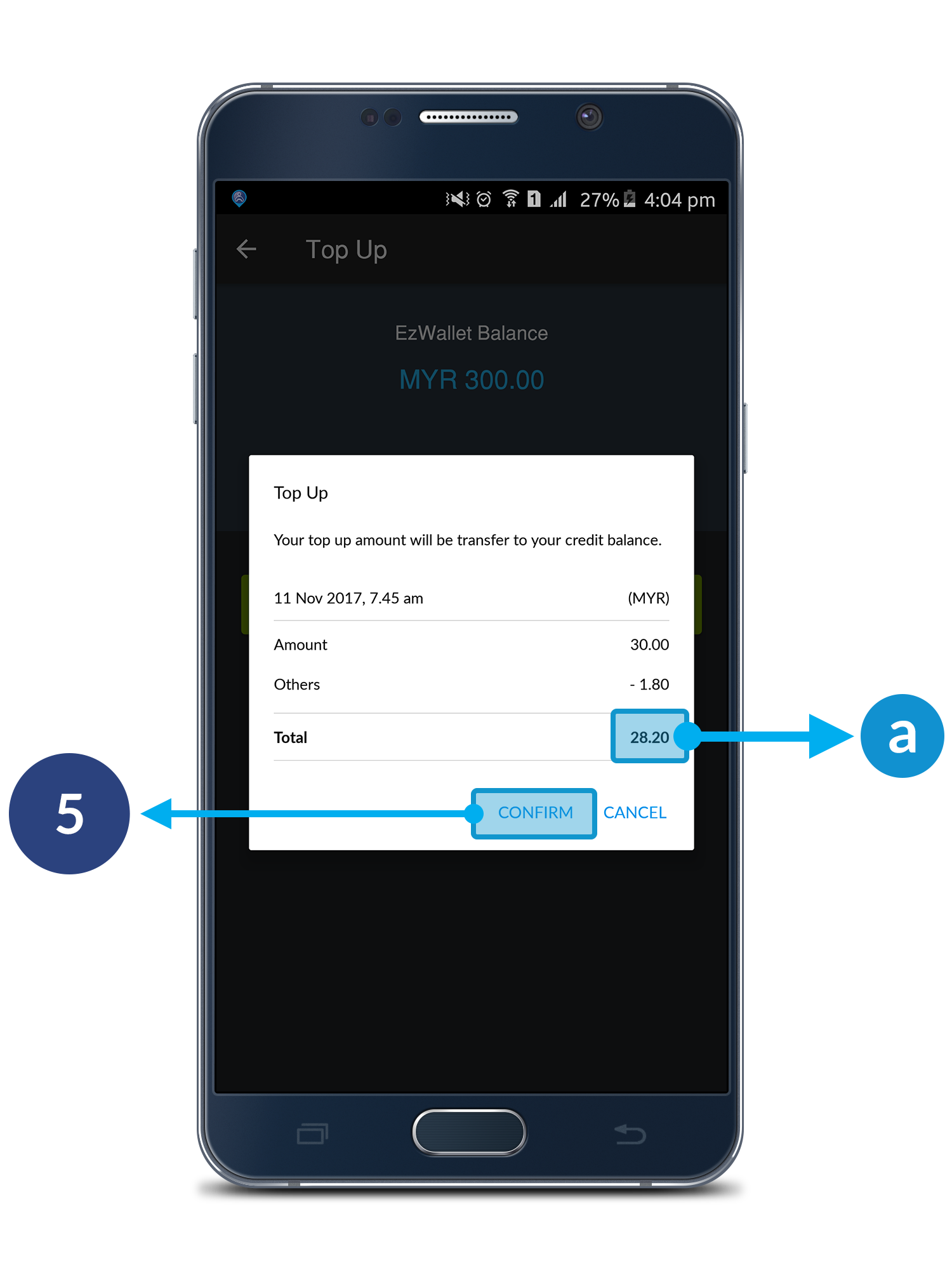
Step 5
Click Confirm to proceed. Click Cancel to cancel your top up.
a. Total amount that will transfer to your credit balance.
How To Cash Out Your EzWallet Balance?
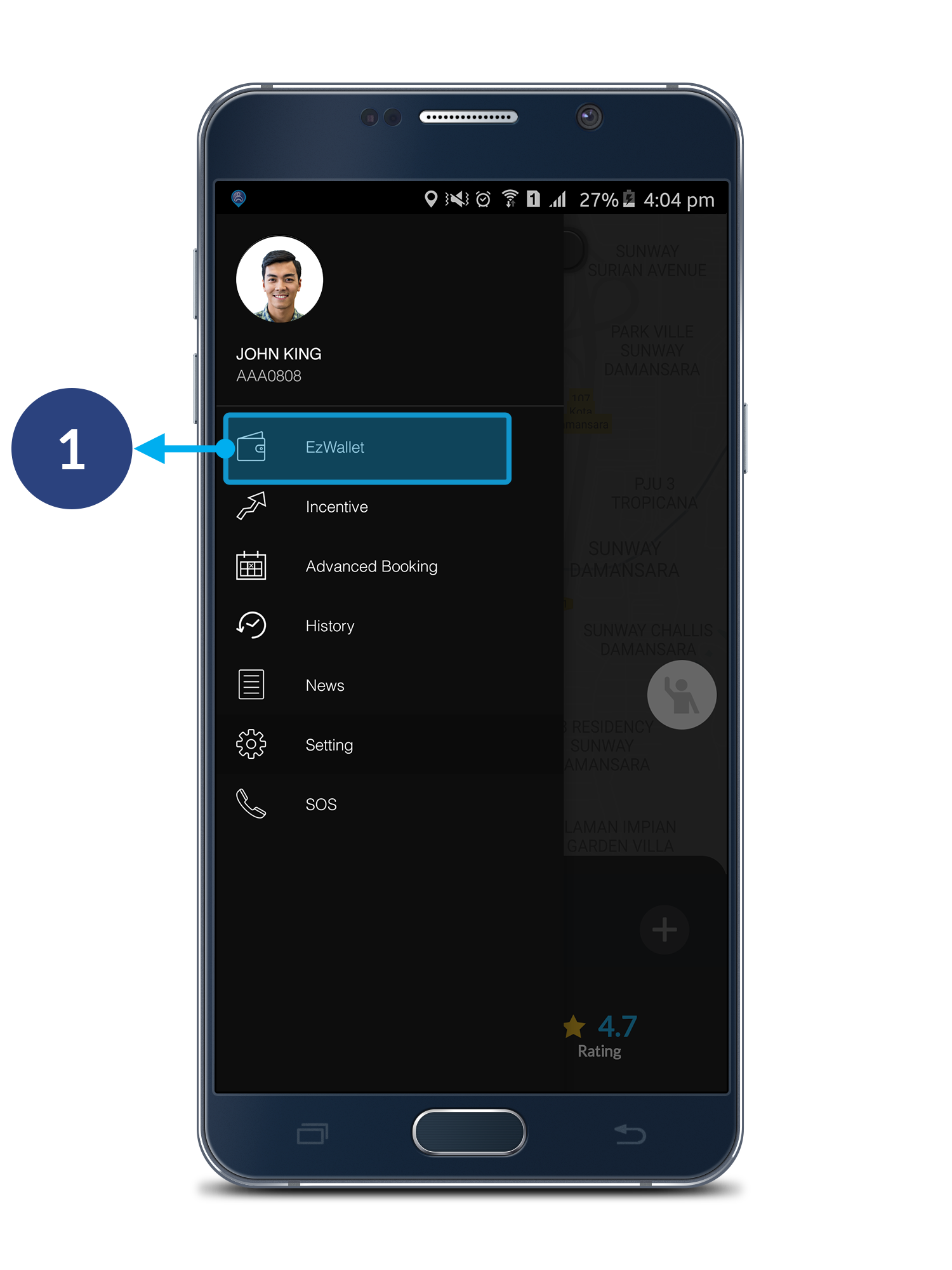
Step 1
Open driver's menu bar, click EzWallet.
*Please make sure that you're on Standby Mode.
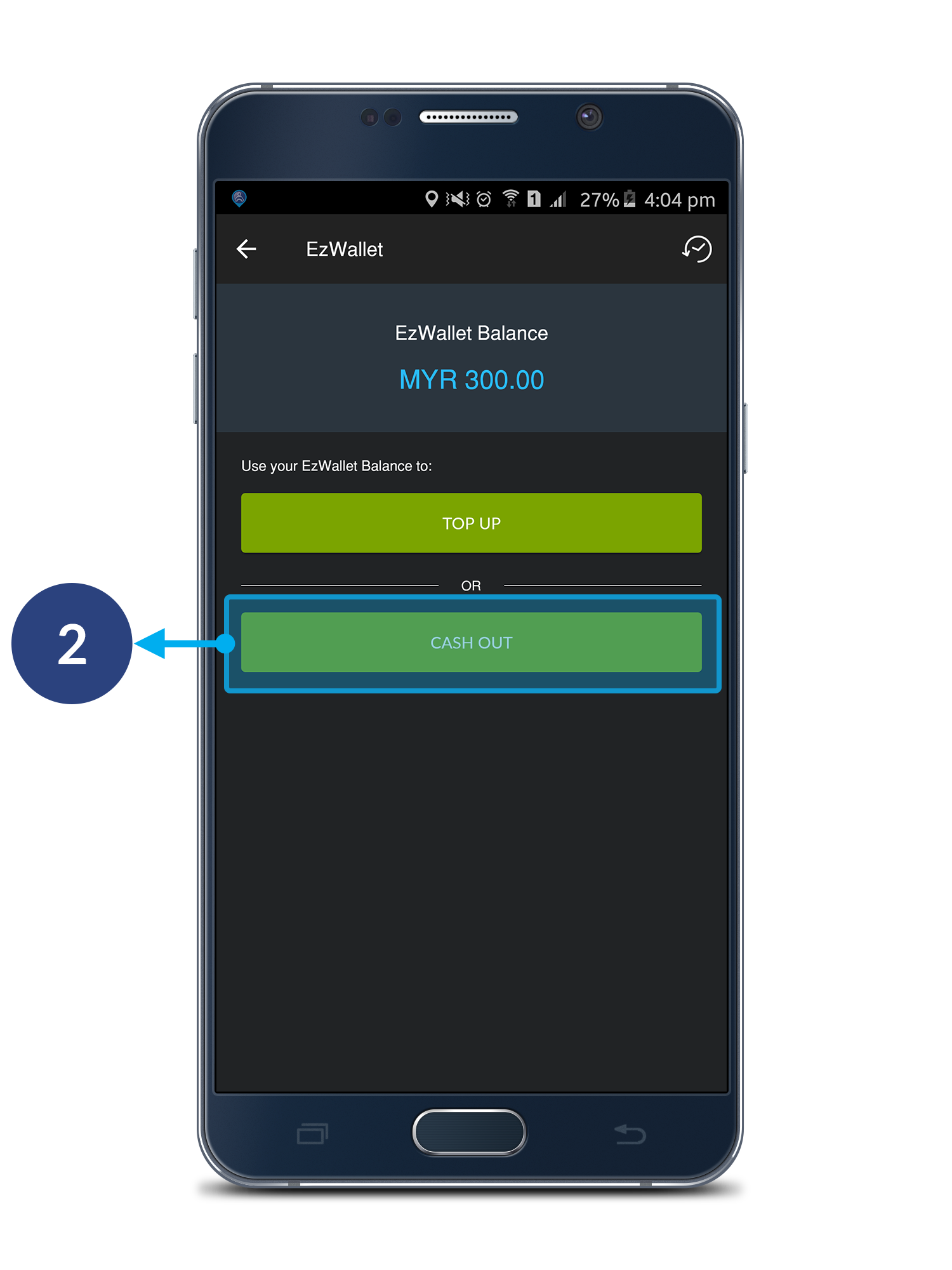
Step 2
Click Cash Out.
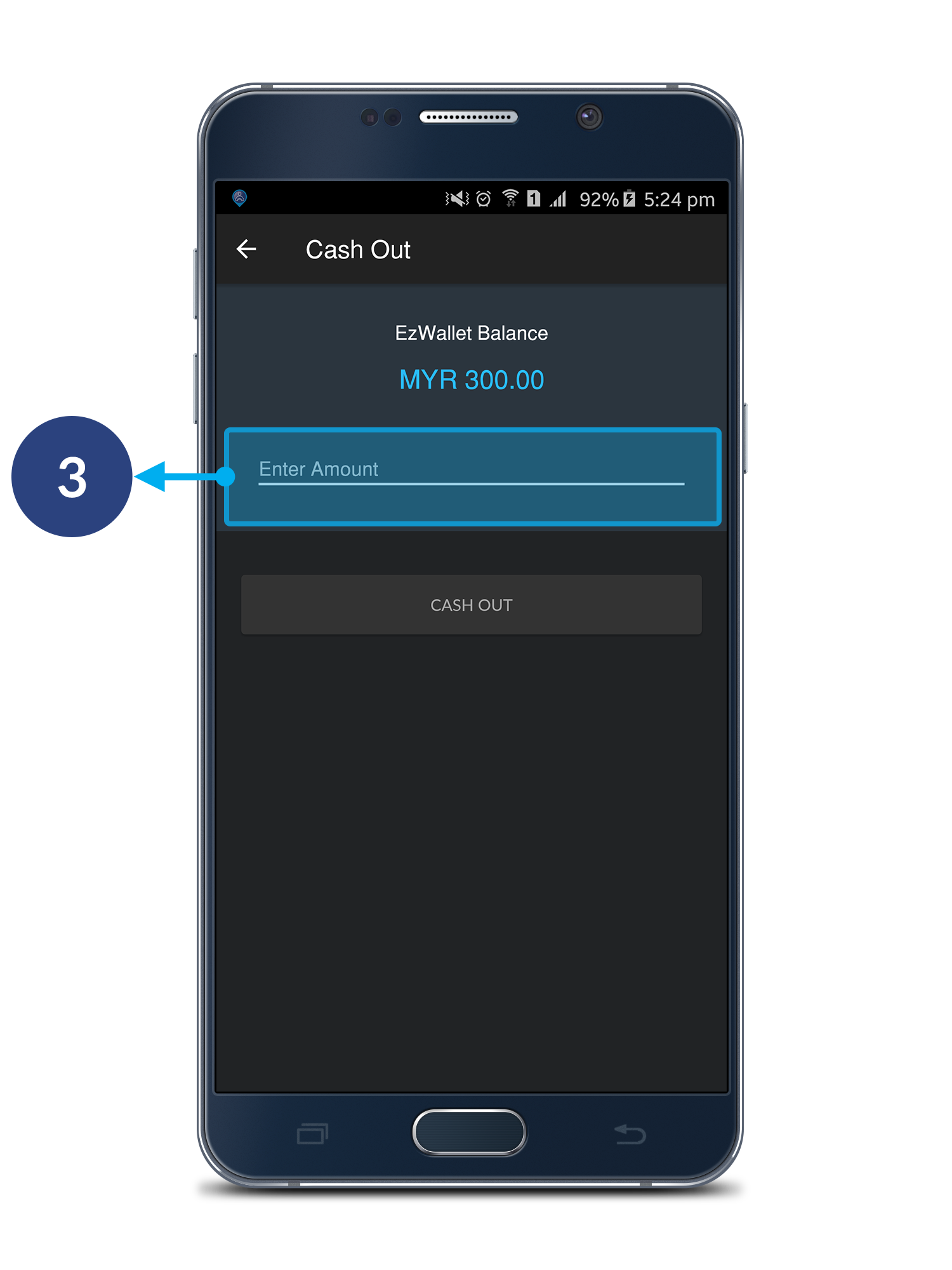
Step 3
Enter the amount you wish to cash out.
Note: * Minimum RM20 balance for Cash Out.
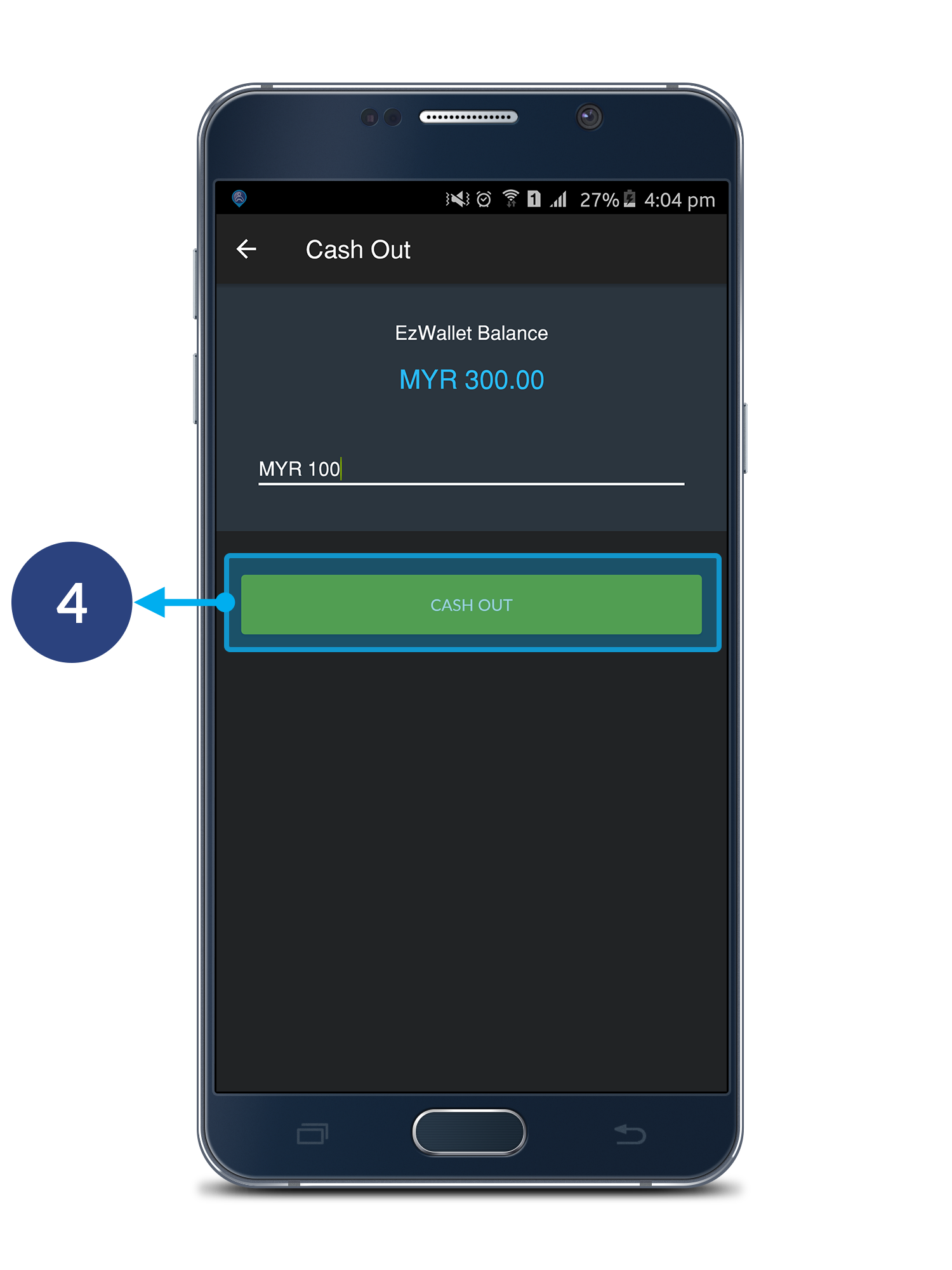
Step 4
Click Cash Out.
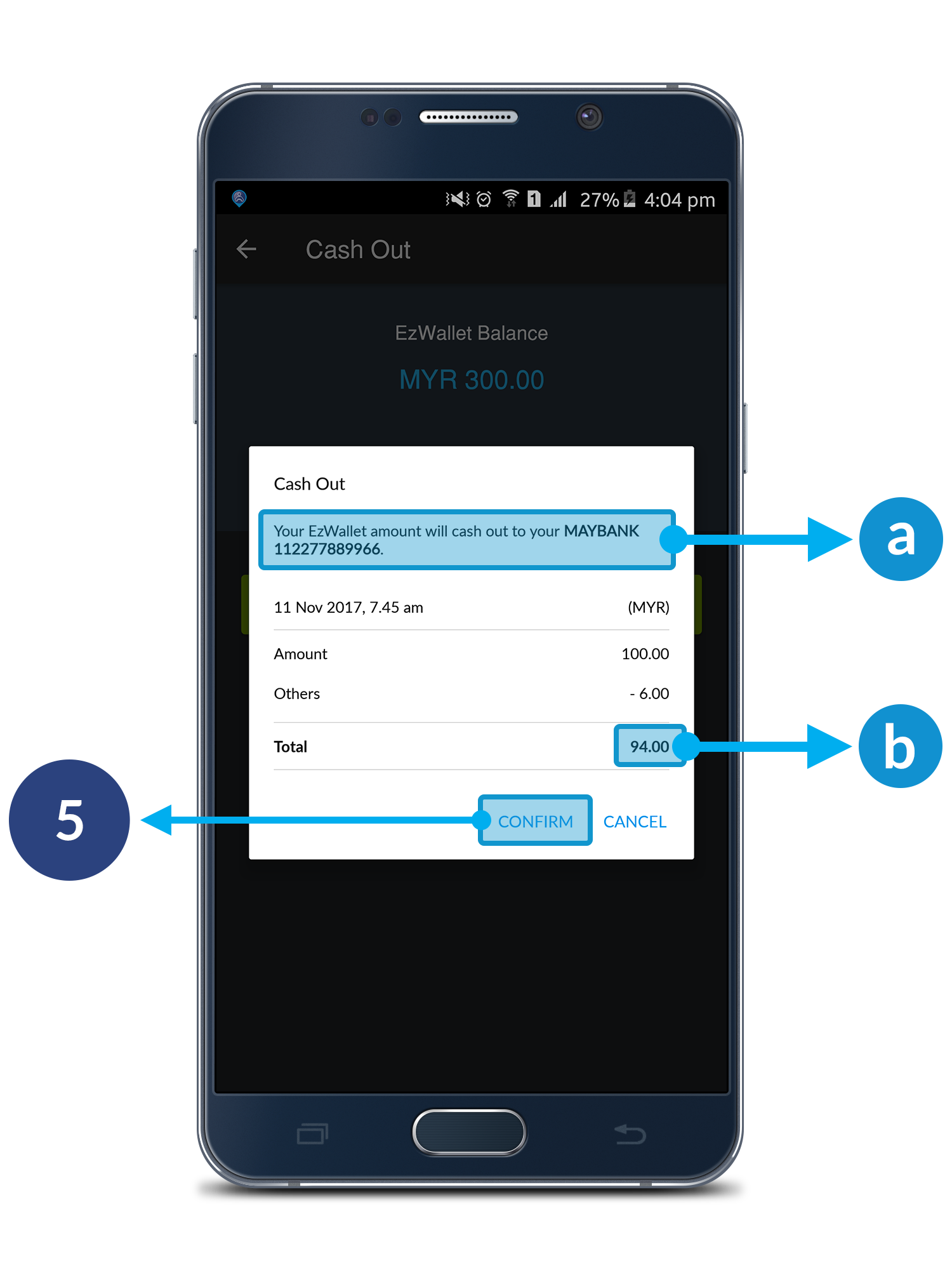
Step 5
Click Confirm to proceed. Click Cancel to cancel your cash out.
a. Bank Account that will received the cash out money.
b. Total amount that will transfer to your bank account.
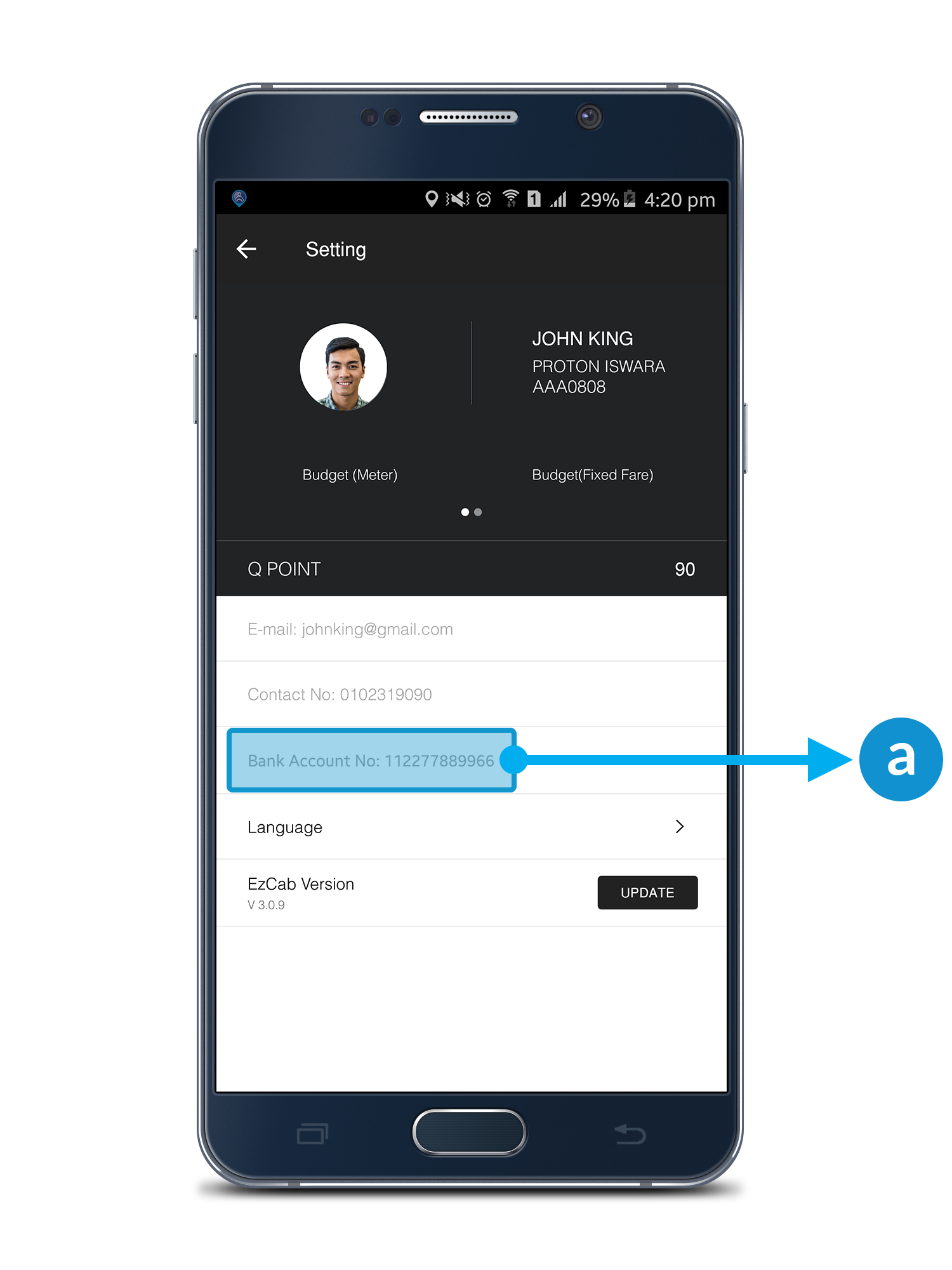
Important
Please ensure your EzDriver account is registered with bank account number. If not, kindly provide your bank account number to our support team at driversupport@ezcab.com.my.
a. Your registered bank account.
How To View Your EzWallet History?
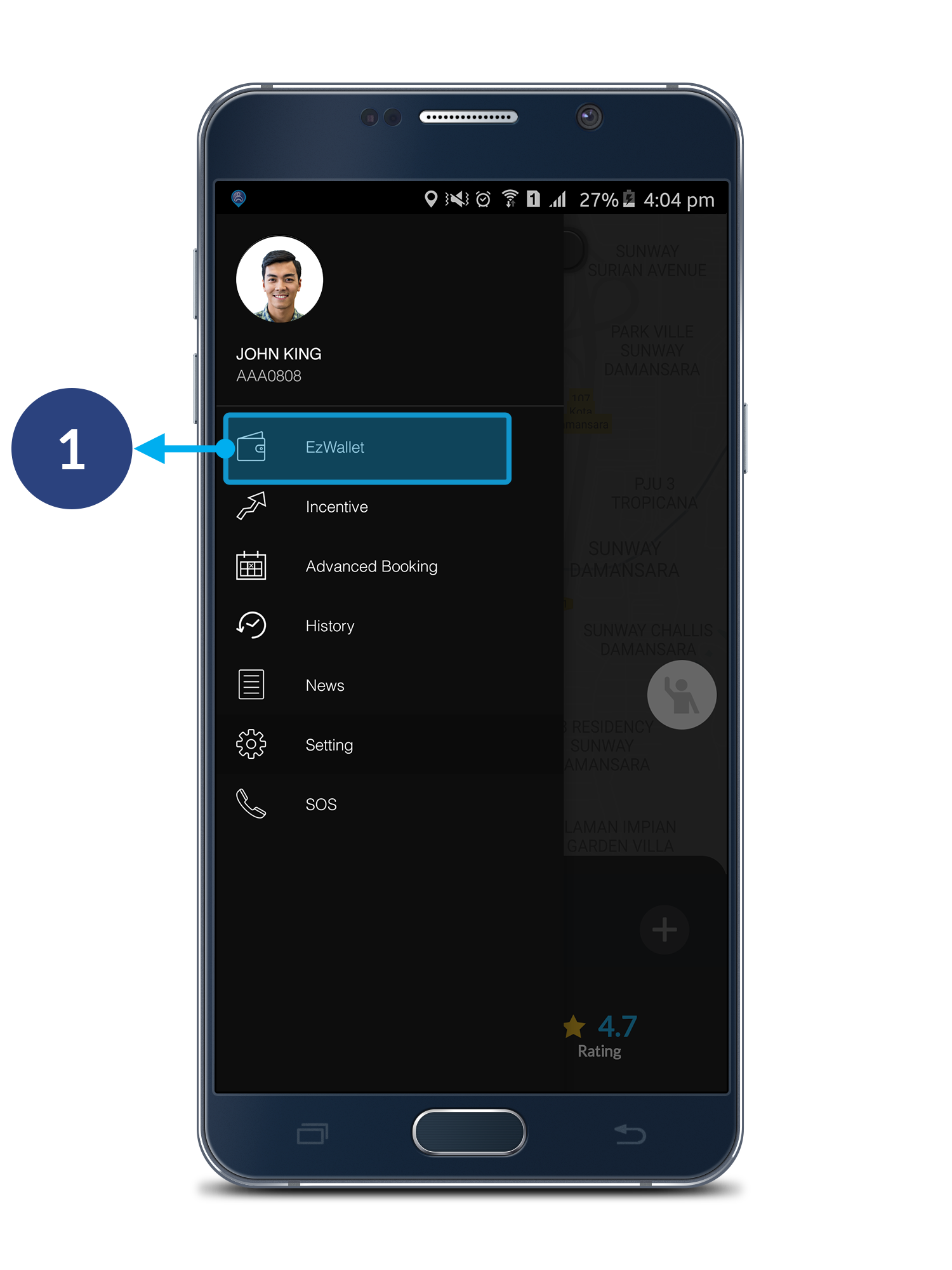
Step 1
Open driver's menu bar, click EzWallet.
*Please make sure that you're on Standby Mode.
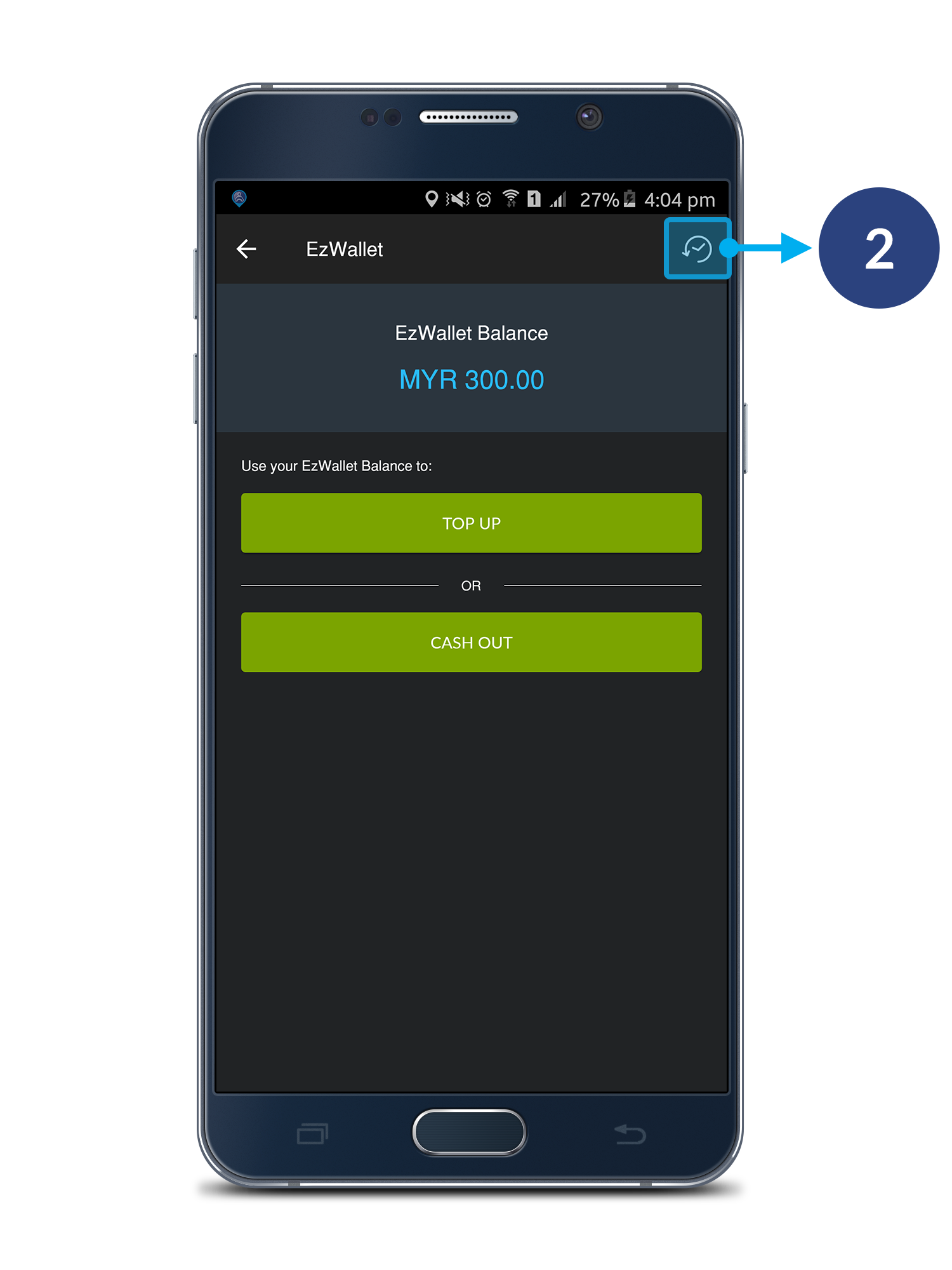
Step 2
To view EzWallet history, click the button on your upper-right corner.
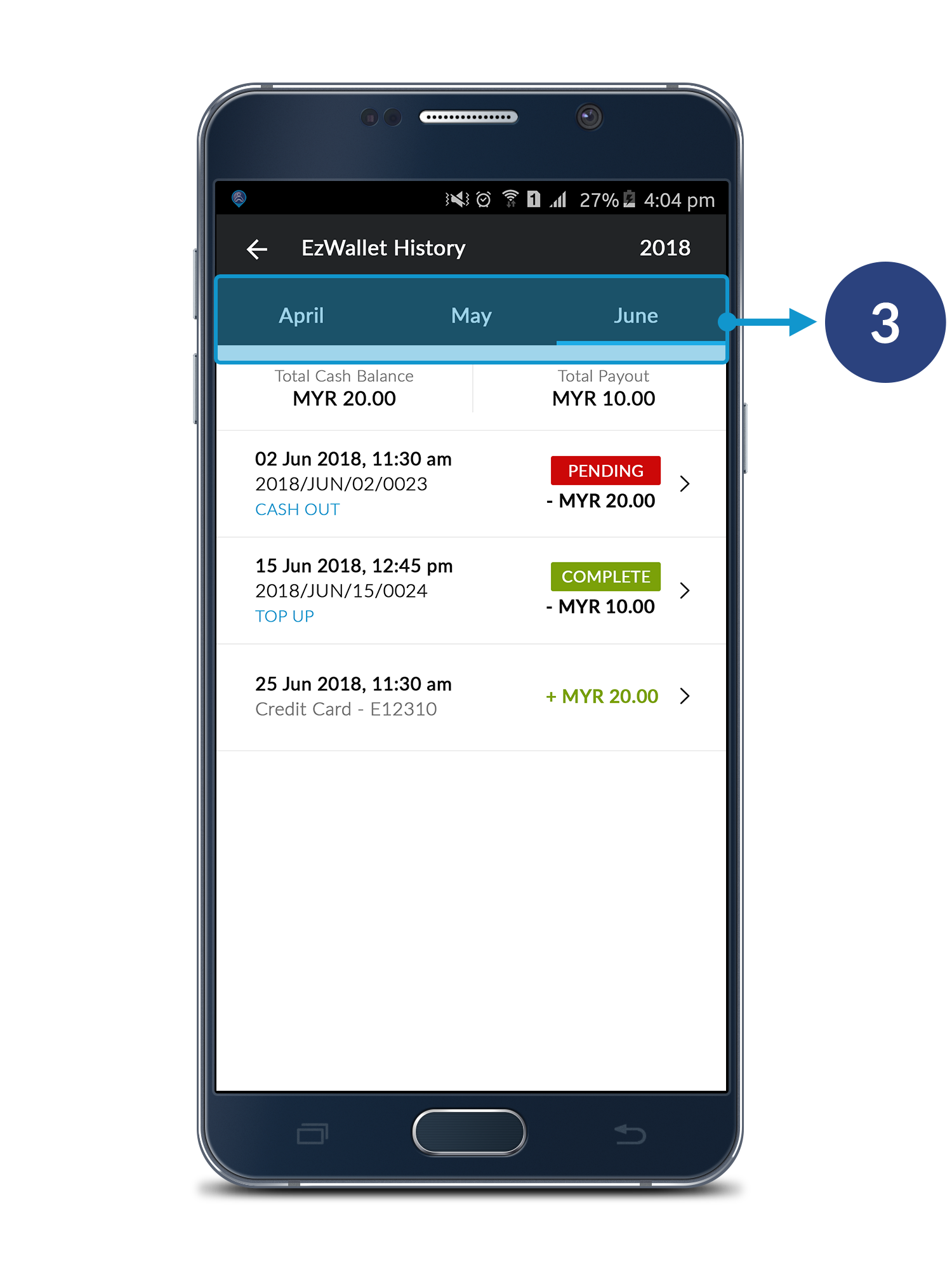
Step 3
Swipe left or right to view the month you wish to check.
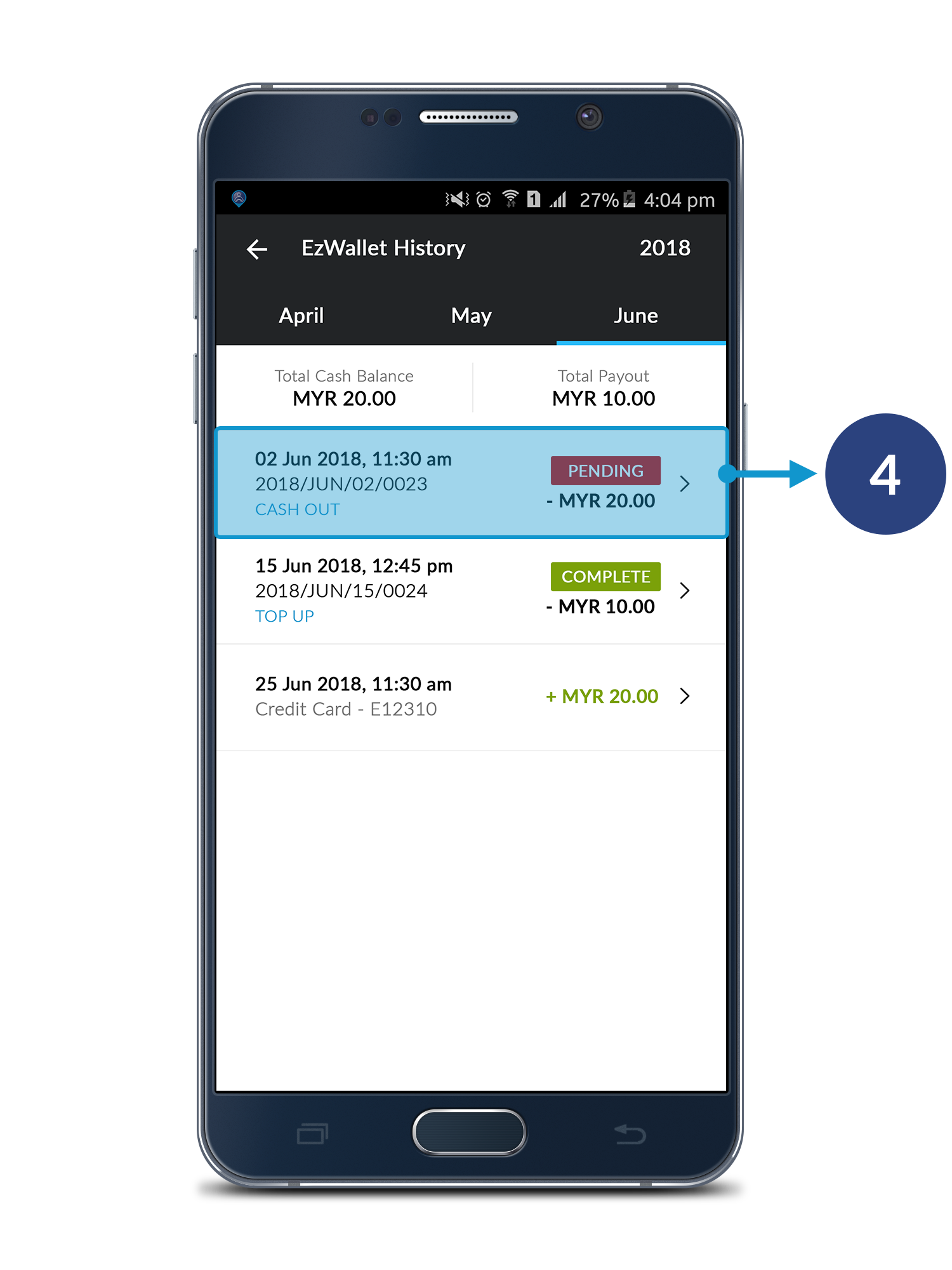
Step 4
All of your history will be shown on this page. Click to check each history.
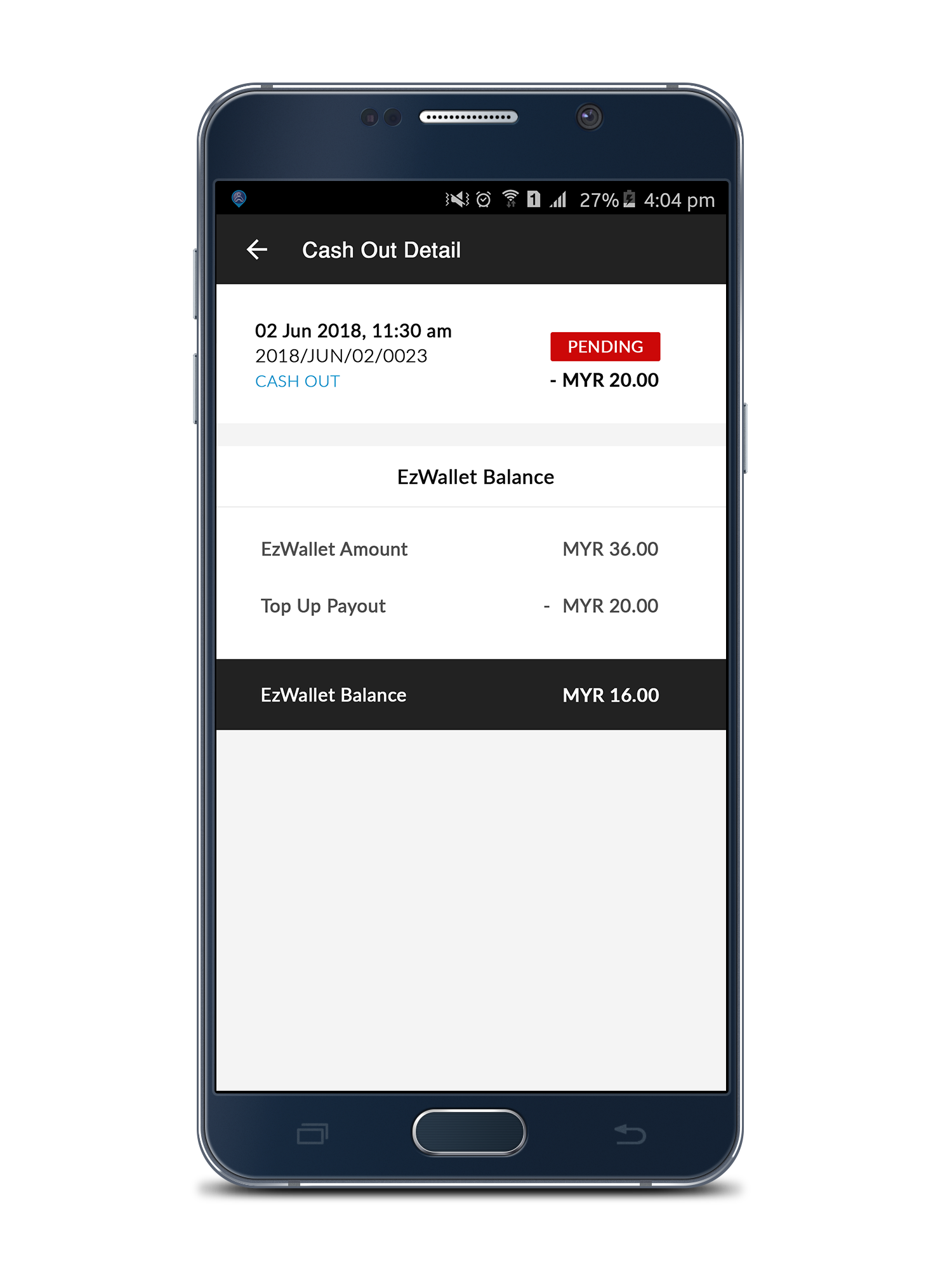
Detail Page
Each detail page will show different information.
