请选择以下其中的主题
现金充值 (7-11)
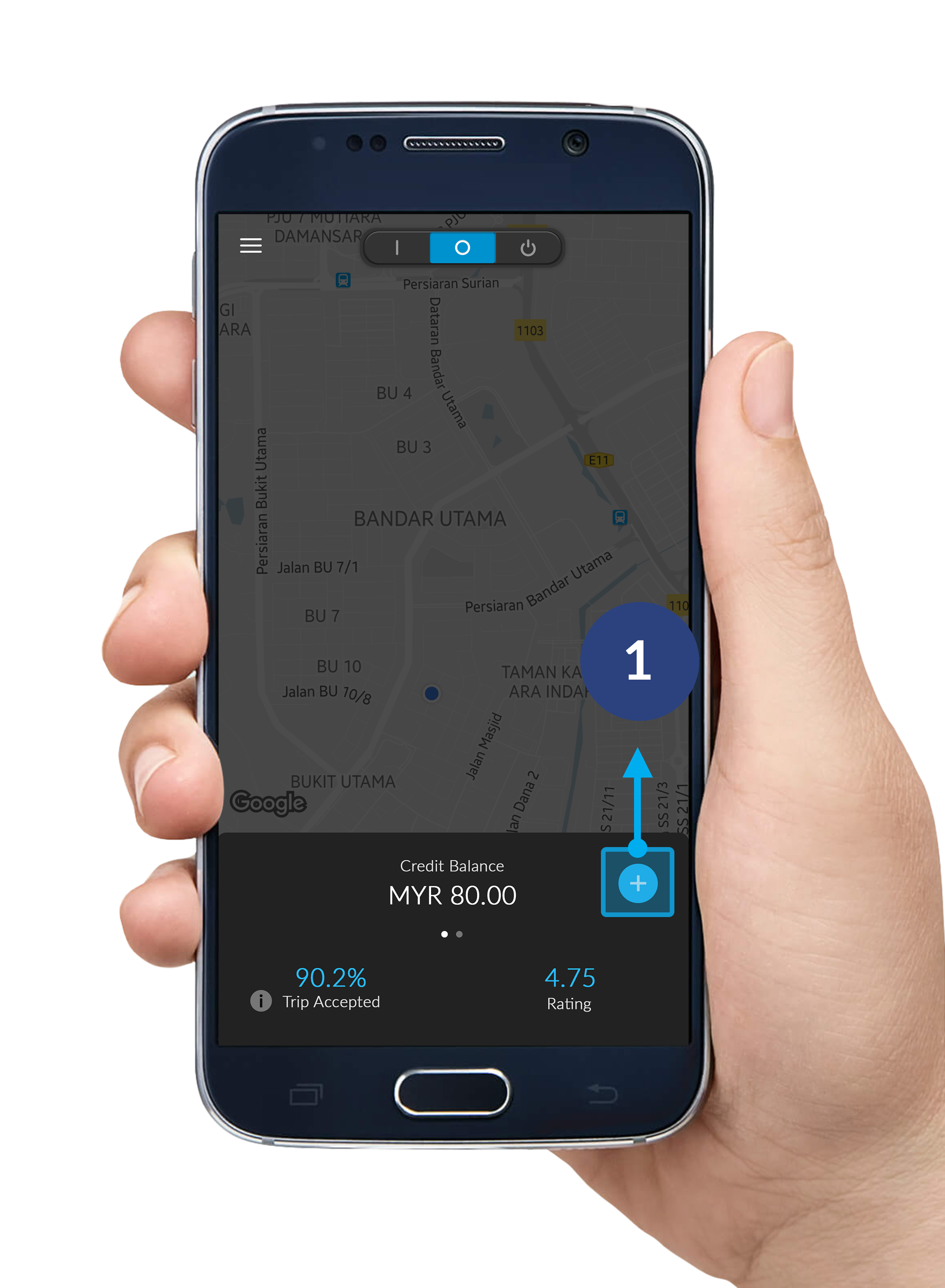
步骤 1
点击右下角的 "+" 钮。
*请确保您处于 准备中模式。
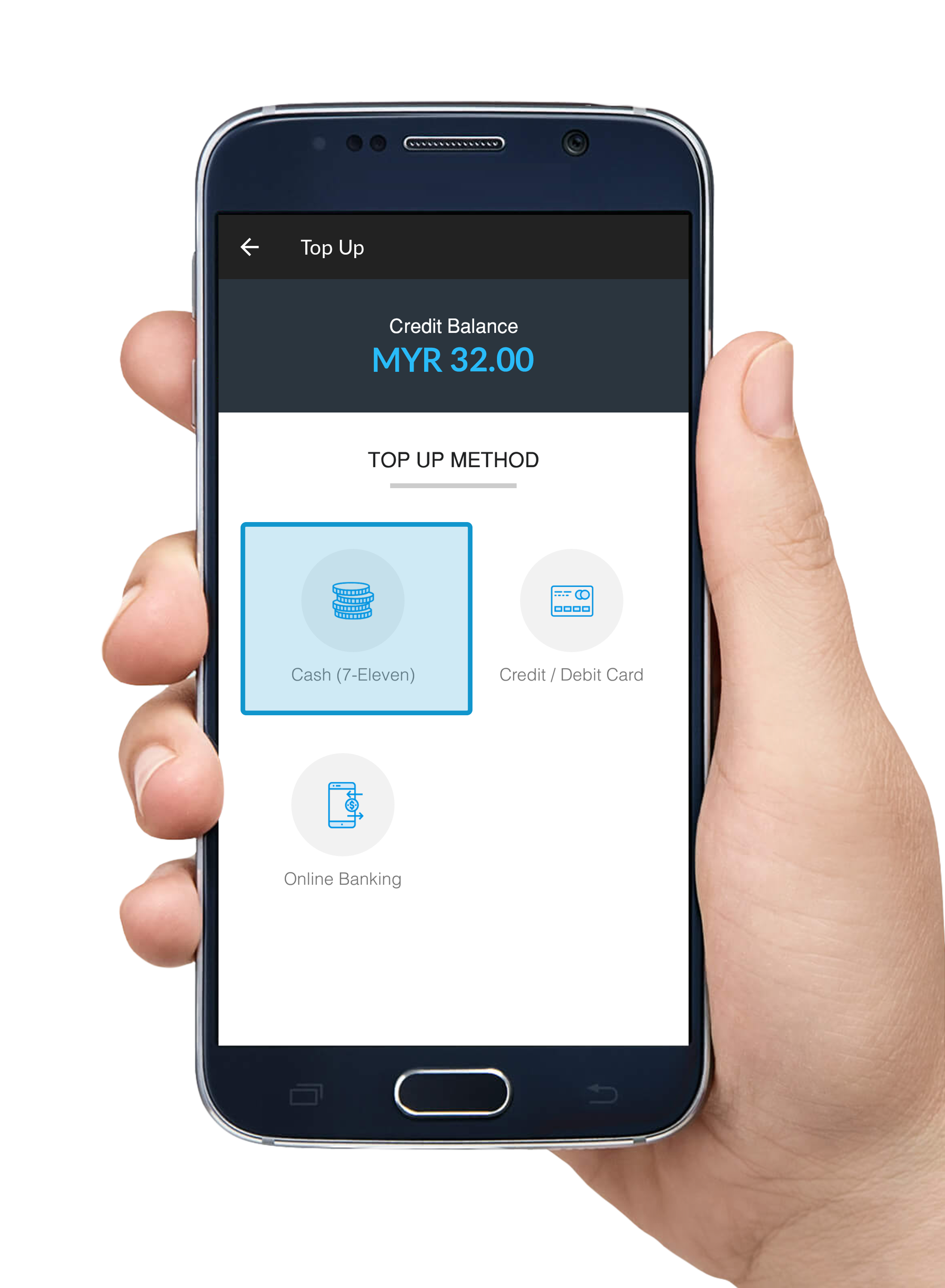
步骤 2
选择 现金(7-11) 。
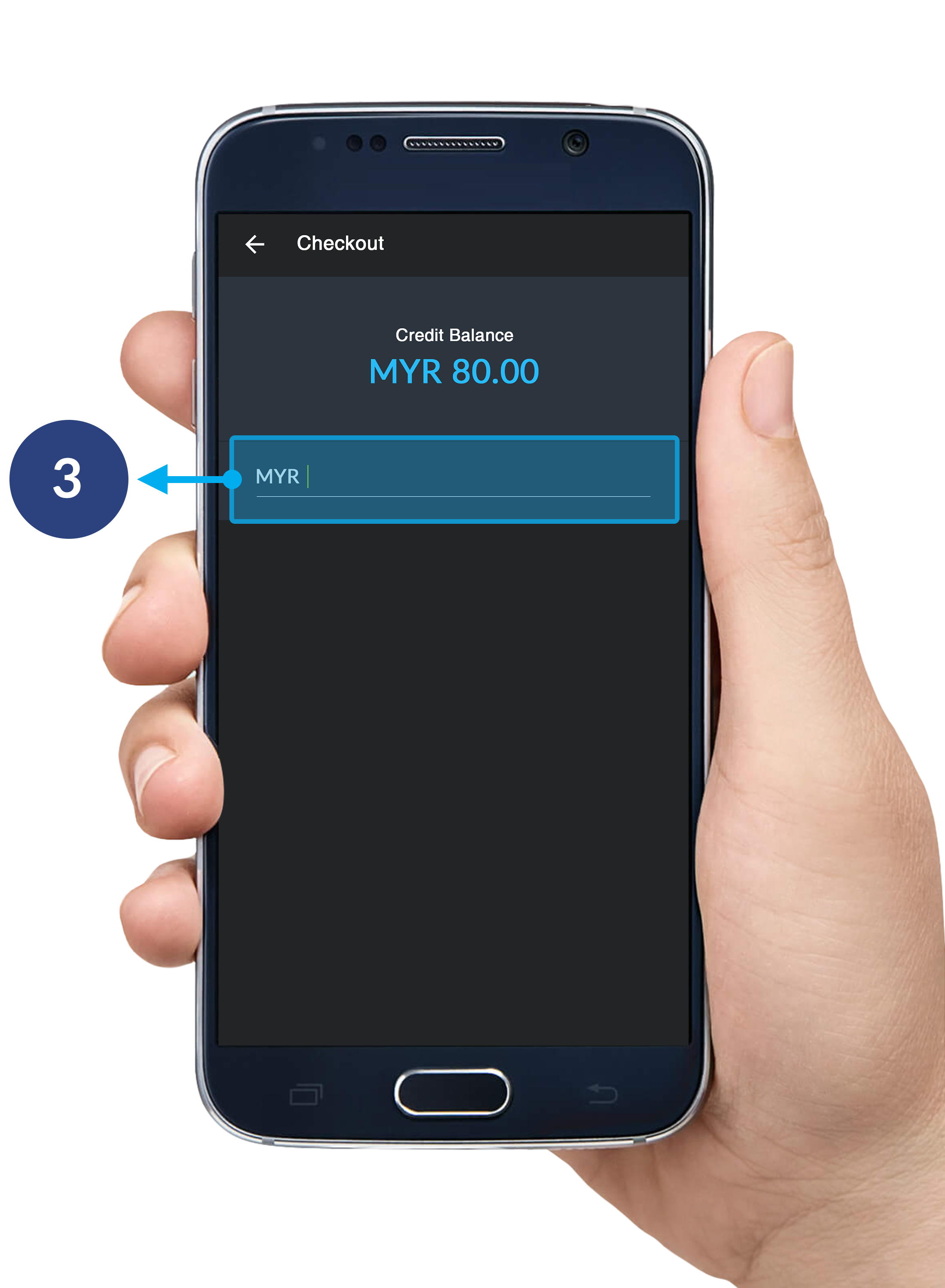
步骤 3
输入您想充值的数额。
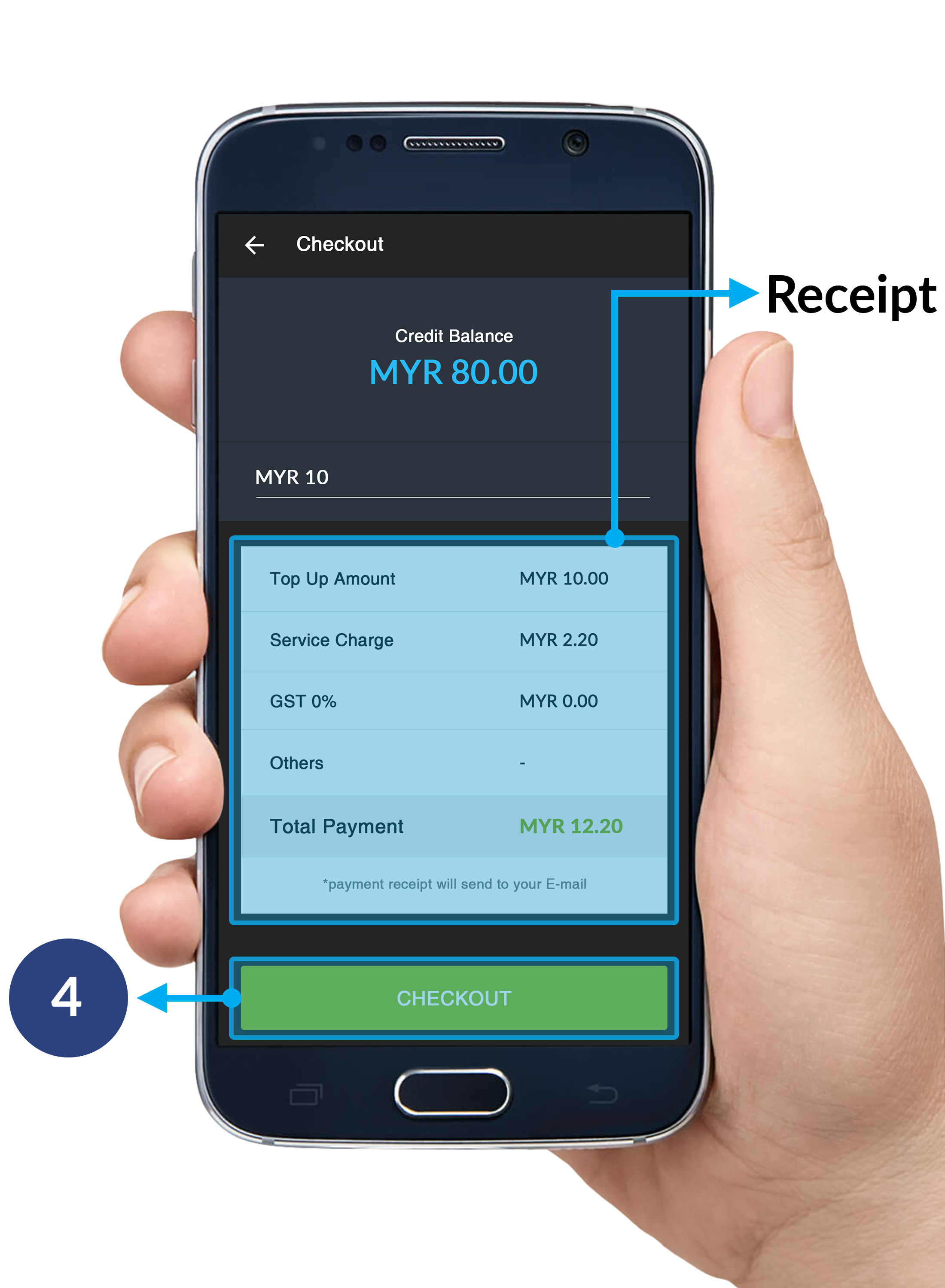
步骤 4
点击 付账 以继续前进至MOLPay 订购页面。
- 收据: 一个显示付款详情的简短收据。
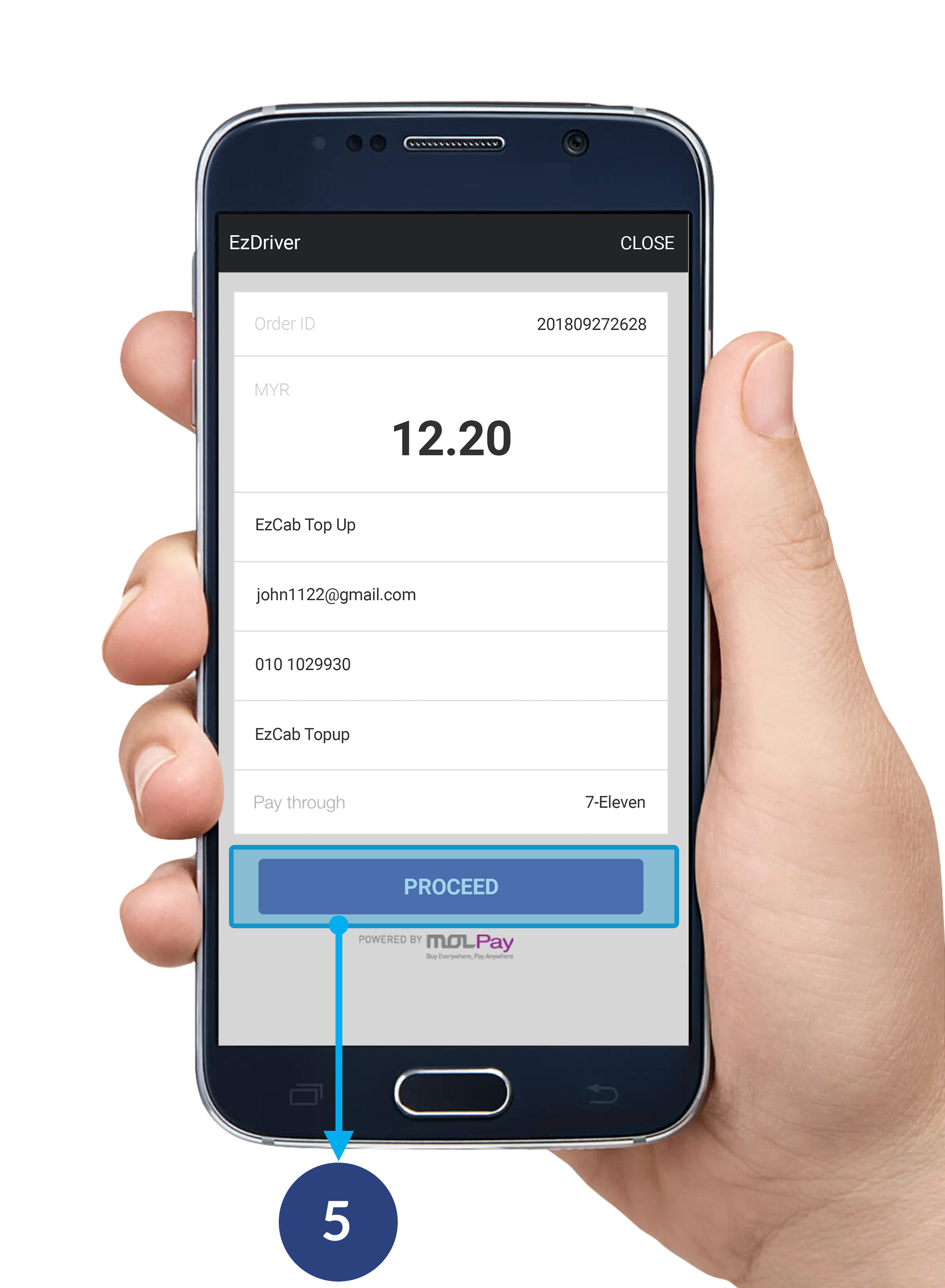
步骤 5
点击 继续 至MOLPay页面确认您的订购。
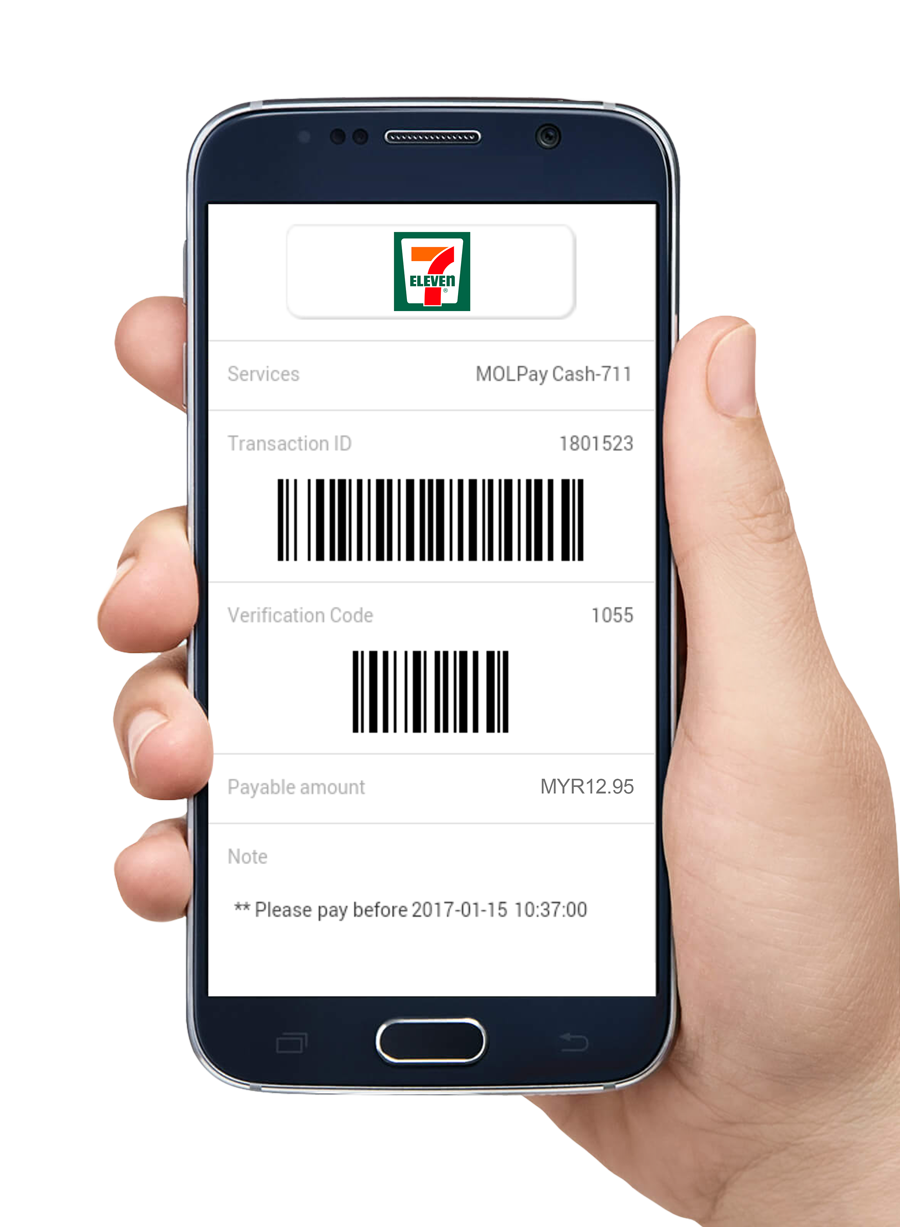
步骤 6
两组条码将寄到您的EzDriver应用程序。
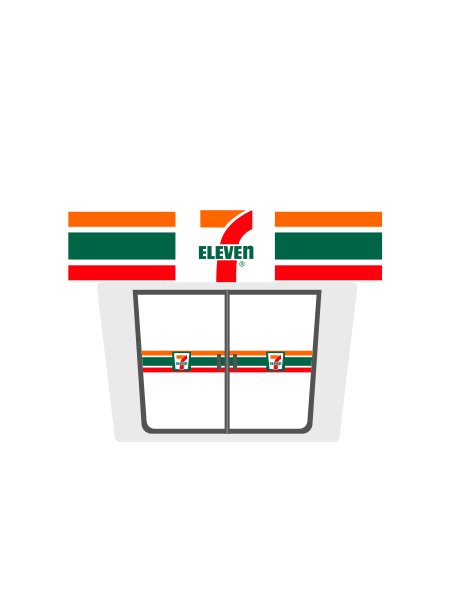
步骤 7
亲临全国任何一家7-11。
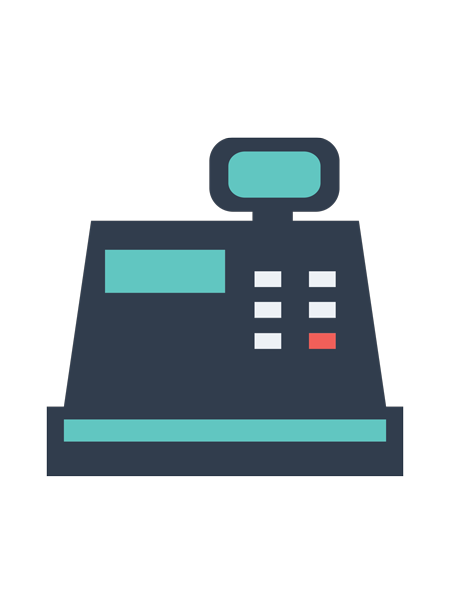
步骤 8
向收银员提出"MOLPay"并出示EzDriver应用程序里的条码。
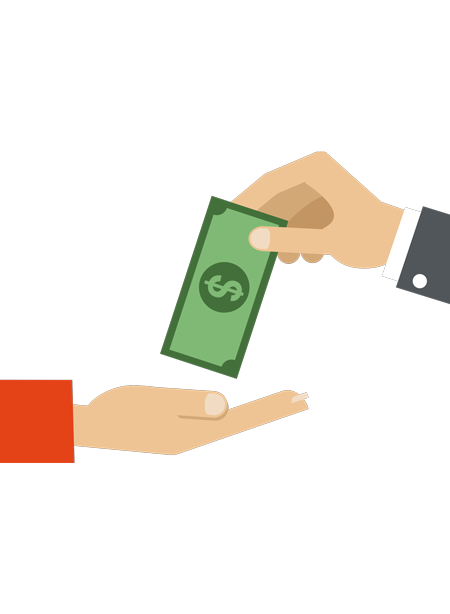
步骤 9
在收银处付款。

步骤 10
向收银员领取收据。点数现已充值到您的EzDriver户口中!
如何在7-11付款
信用卡/借记卡进行数额充值
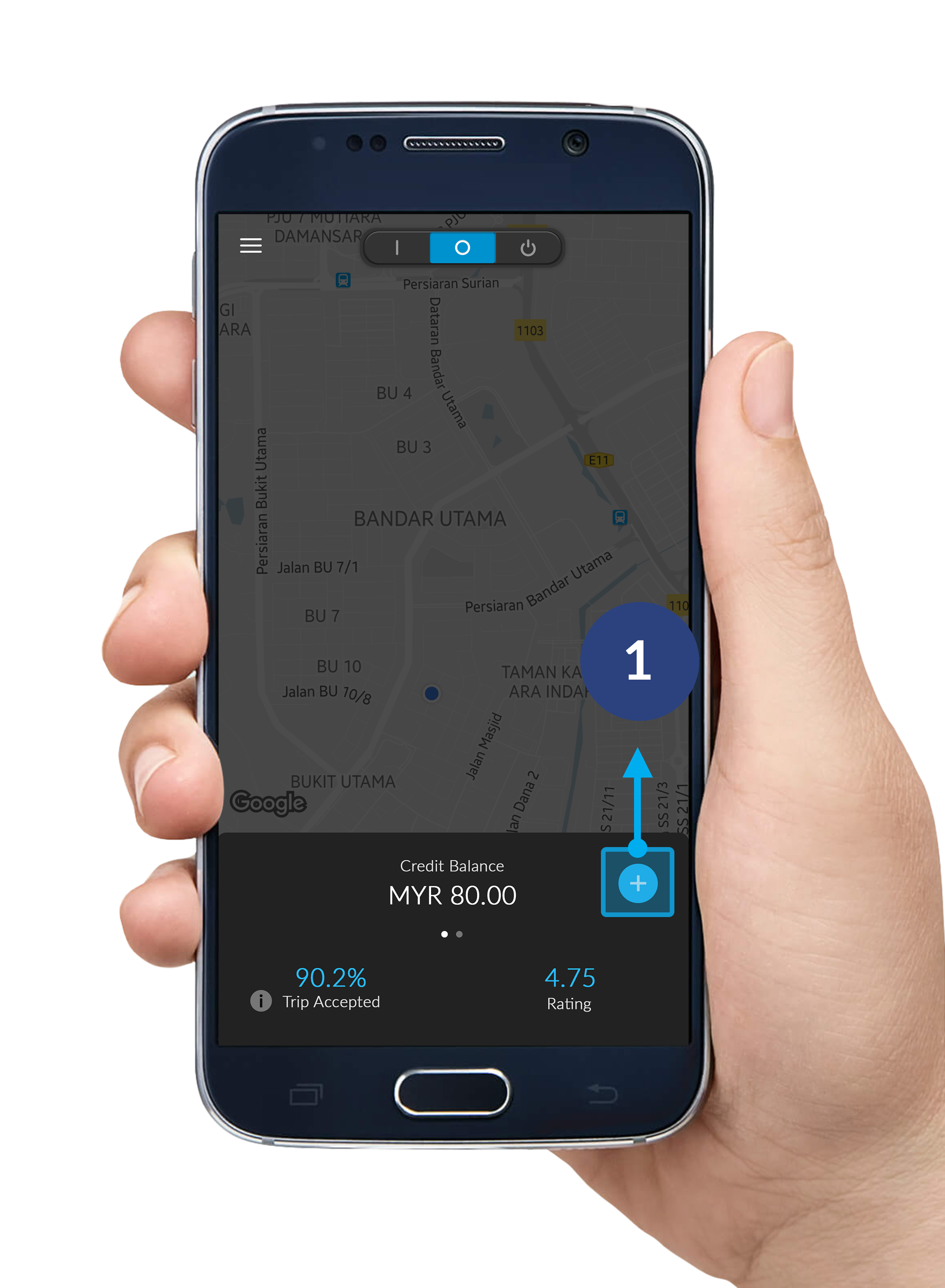
步骤 1
点击右下角的 "+" 钮。
*请确保您处于 准备中模式。
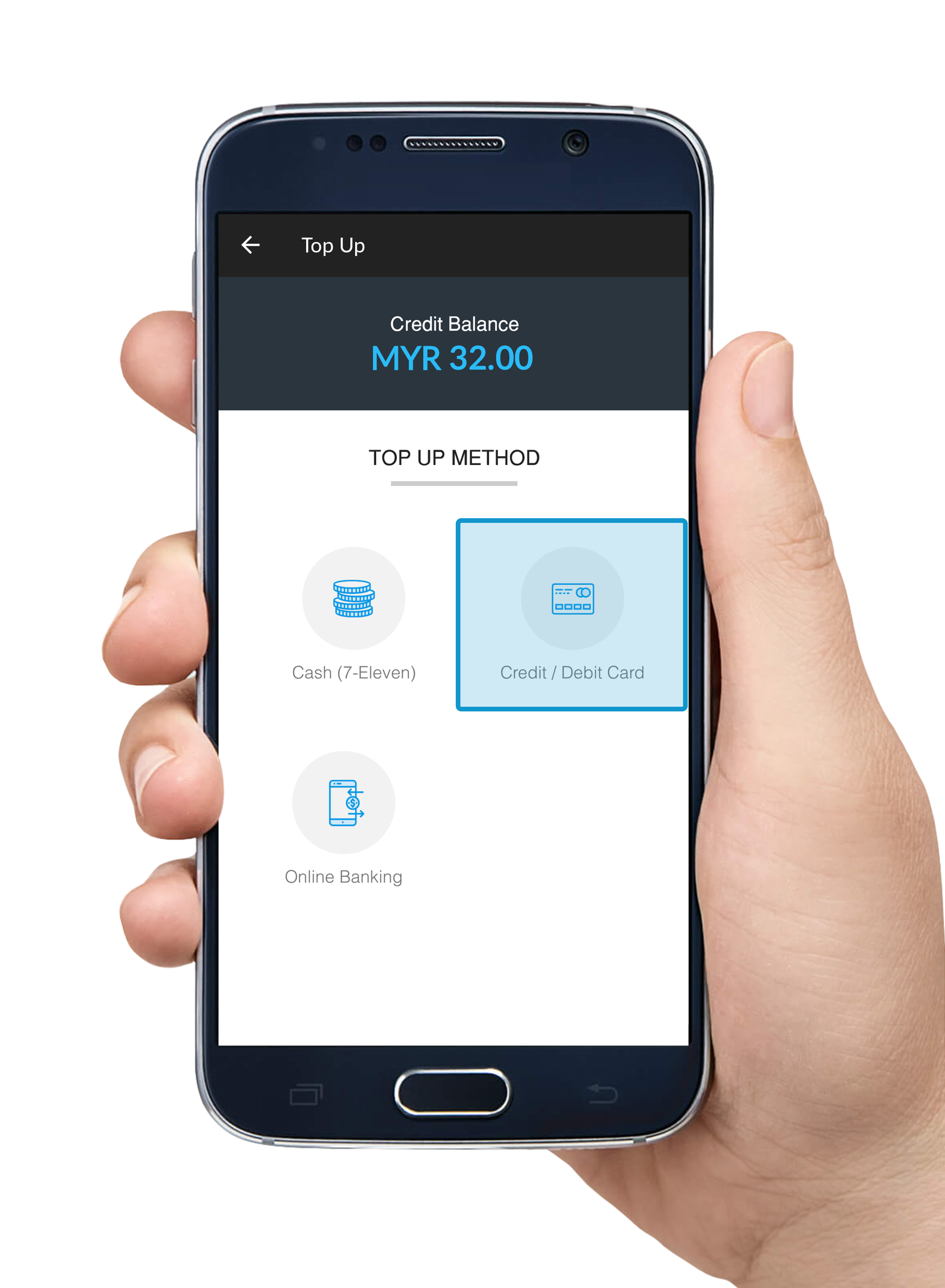
步骤 2
选择 信用卡/借记卡 。
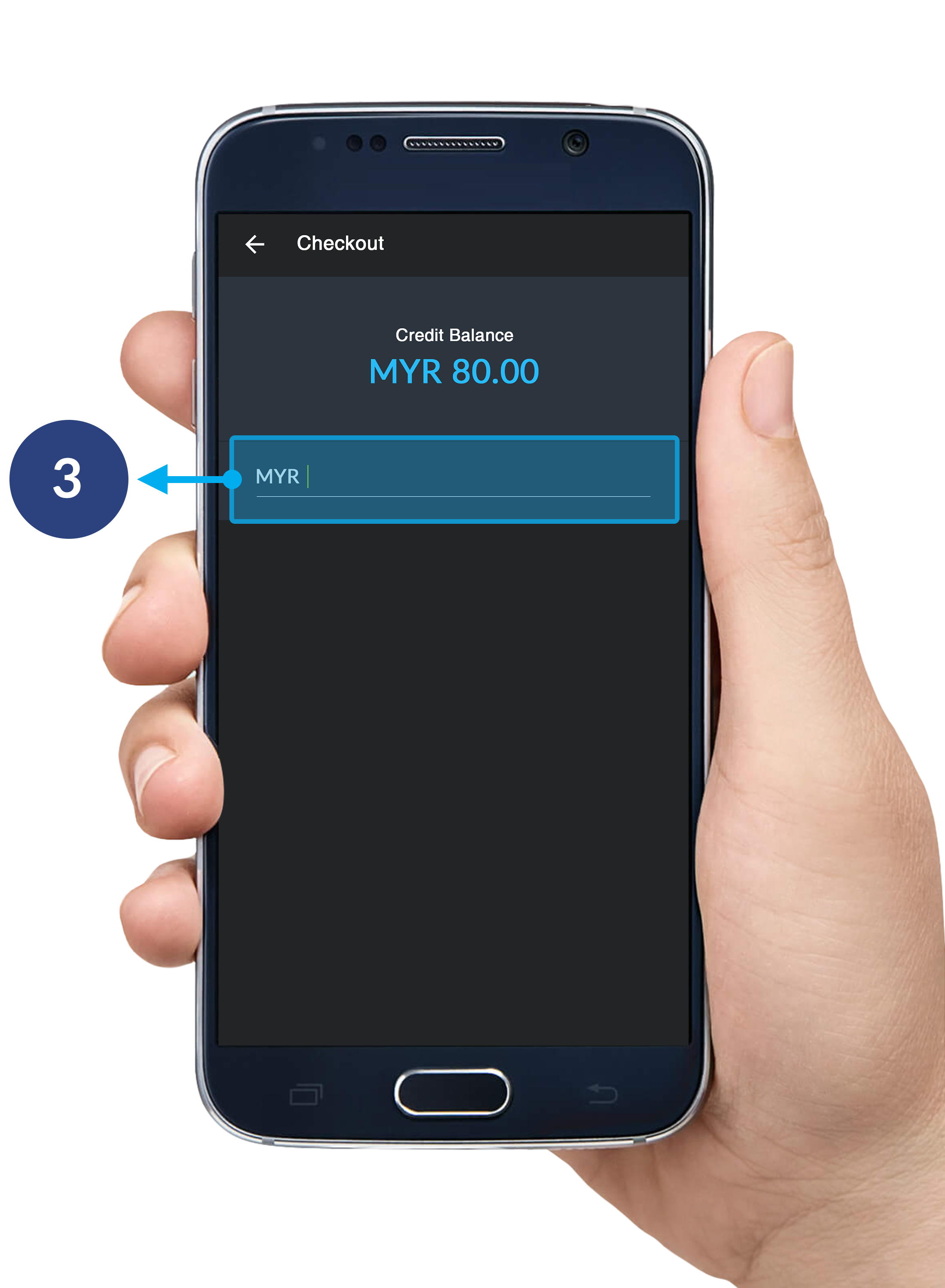
步骤 3
输入您想充值的数额。
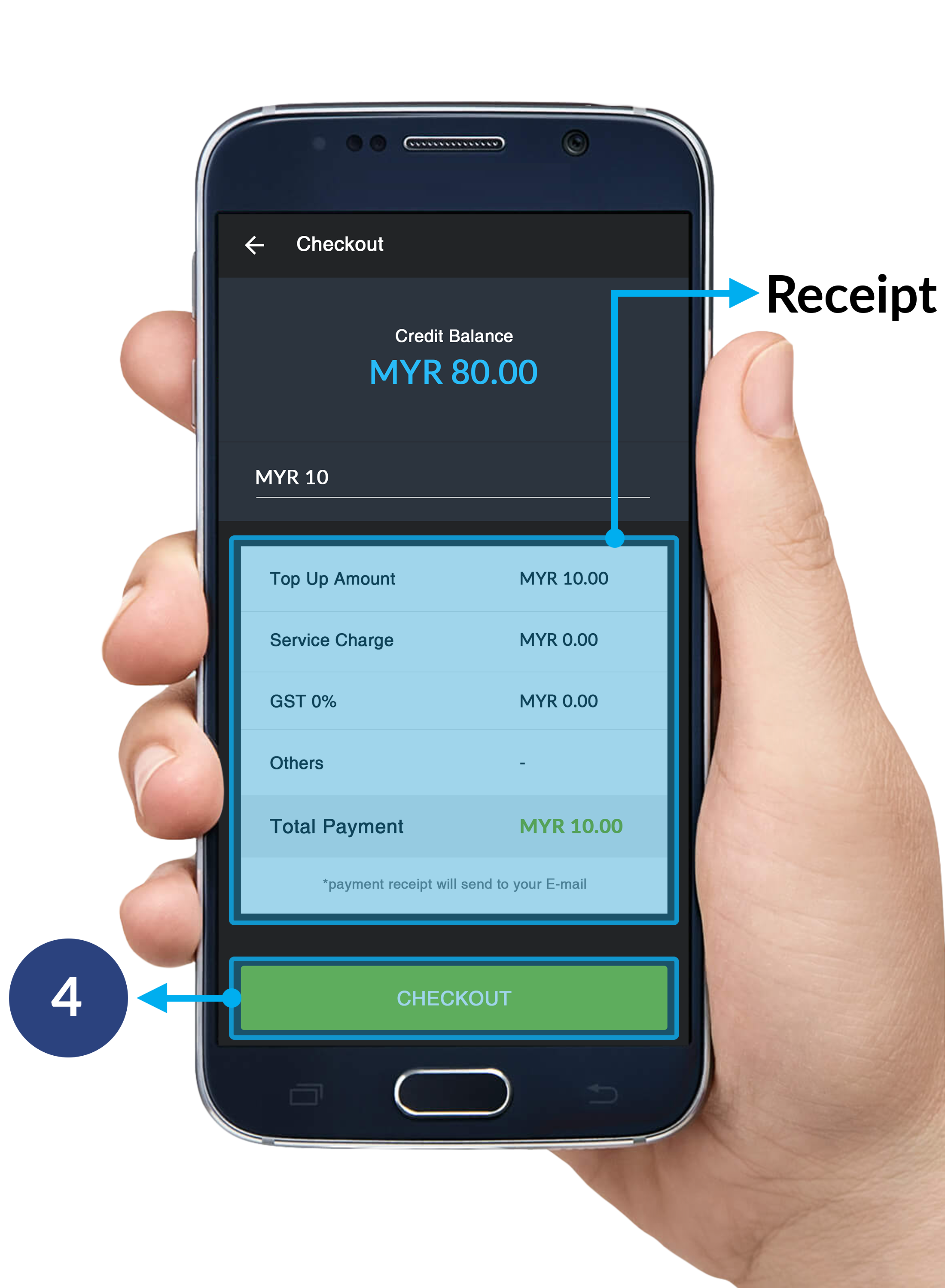
步骤 4
点击 付账 以继续前进至MOLPay订购页面。
- 收据: 一个显示付款详情的简短收据。
* 无服务费
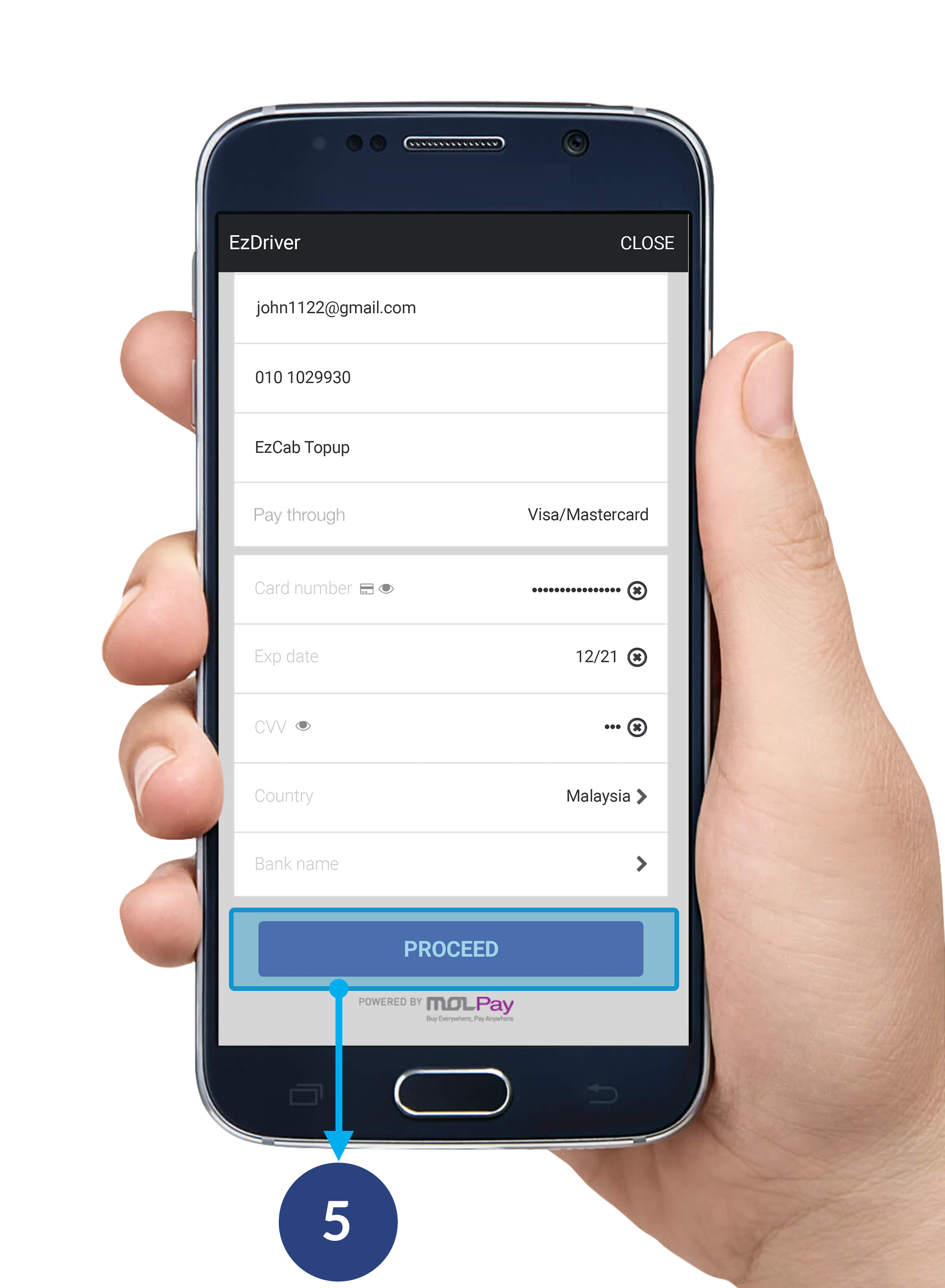
步骤 5
点击 继续 至MOLPay页面确认您的付款。
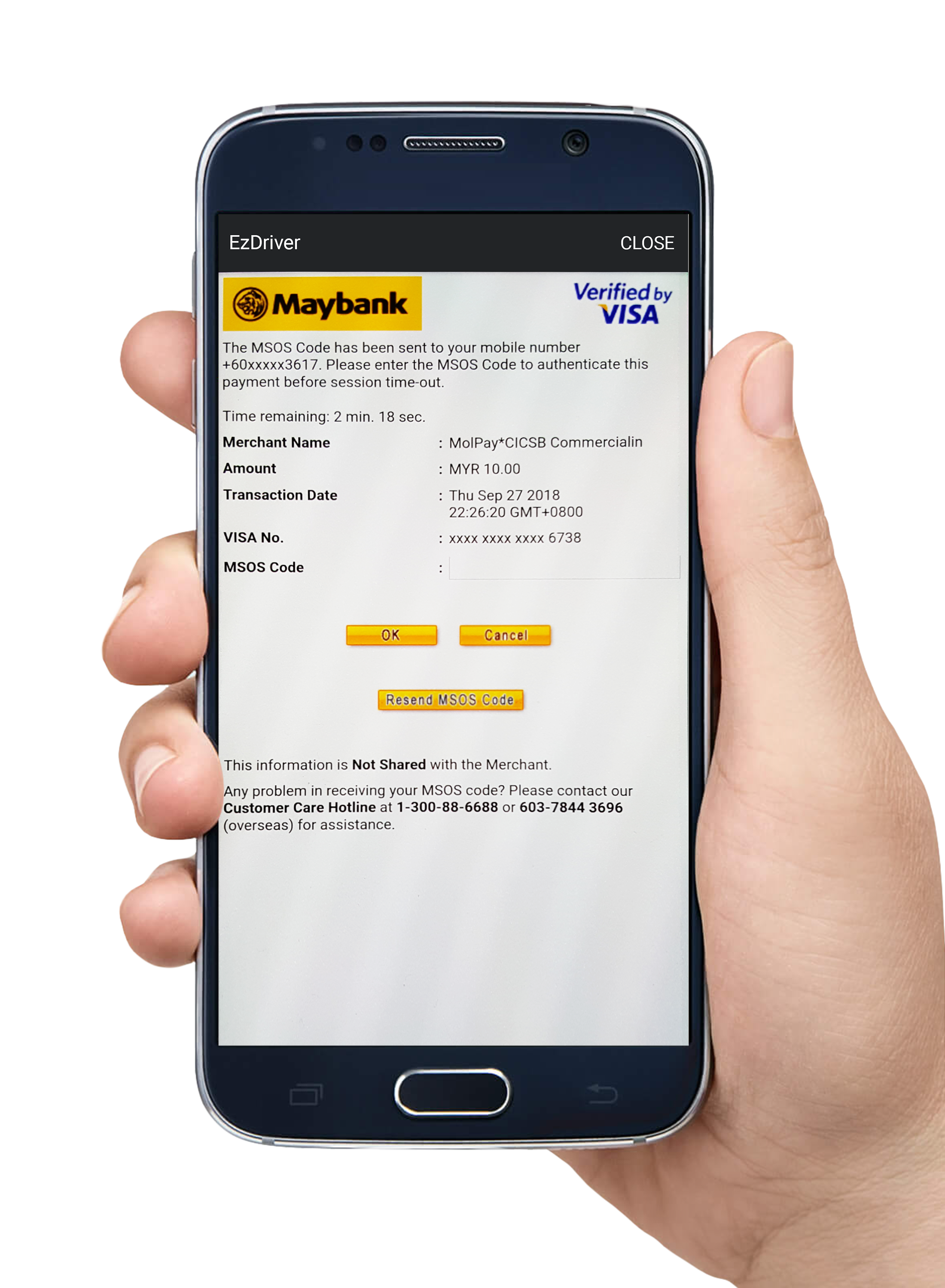
步骤 6
继续完成您的线上转账手续。
*Maybank2U付款页面范例。

步骤 7
当以上所有的步骤完成后,您的转账状态将以弹出提示信息形态寄给您。
使用线上转账充值
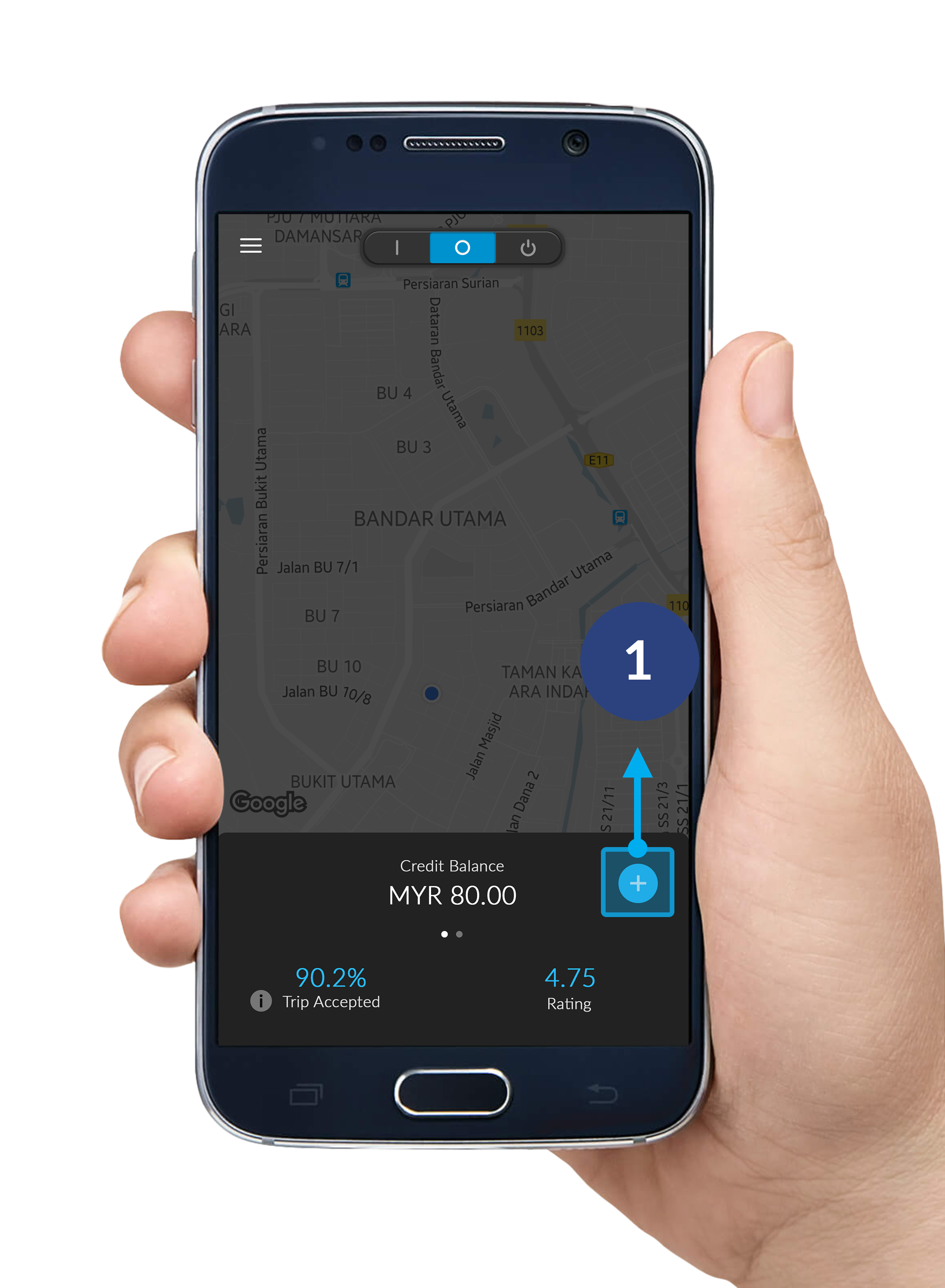
步骤 1
点击右下角的 "+" 钮。
*请确保您处于 准备中模式。
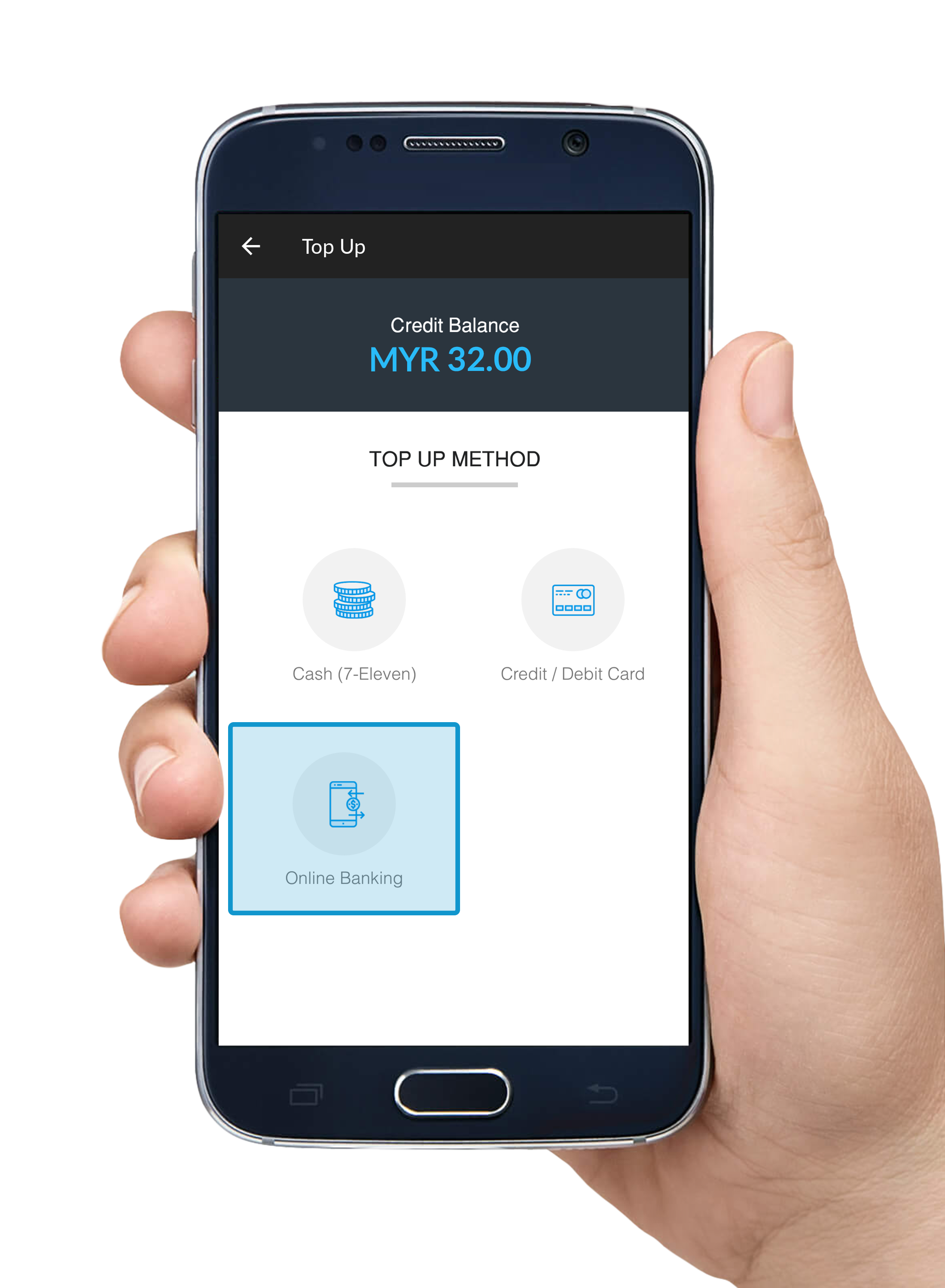
步骤 2
选择 线上转账 以及您偏好的银行。
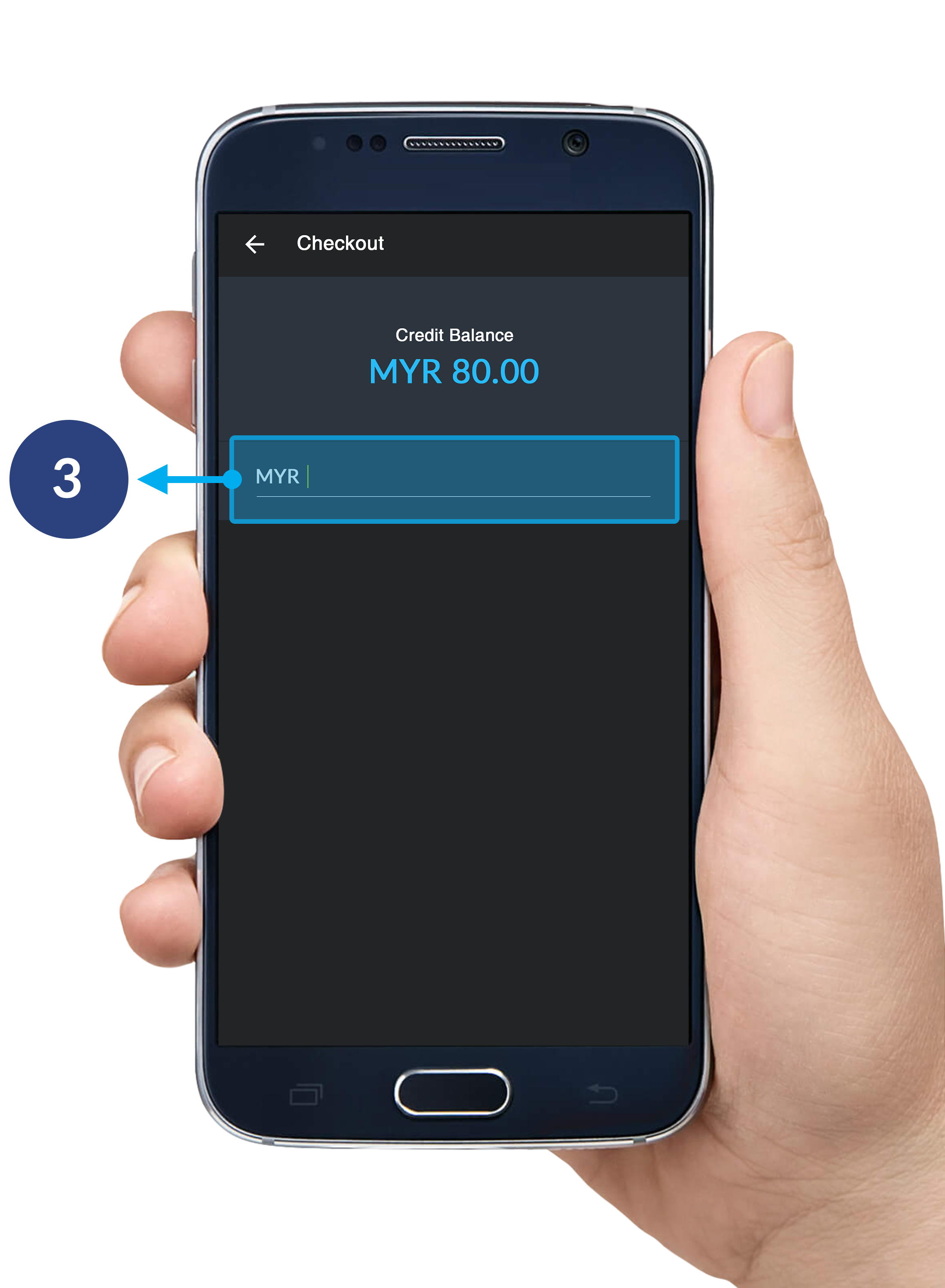
步骤 3
输入您希望充值的数额。
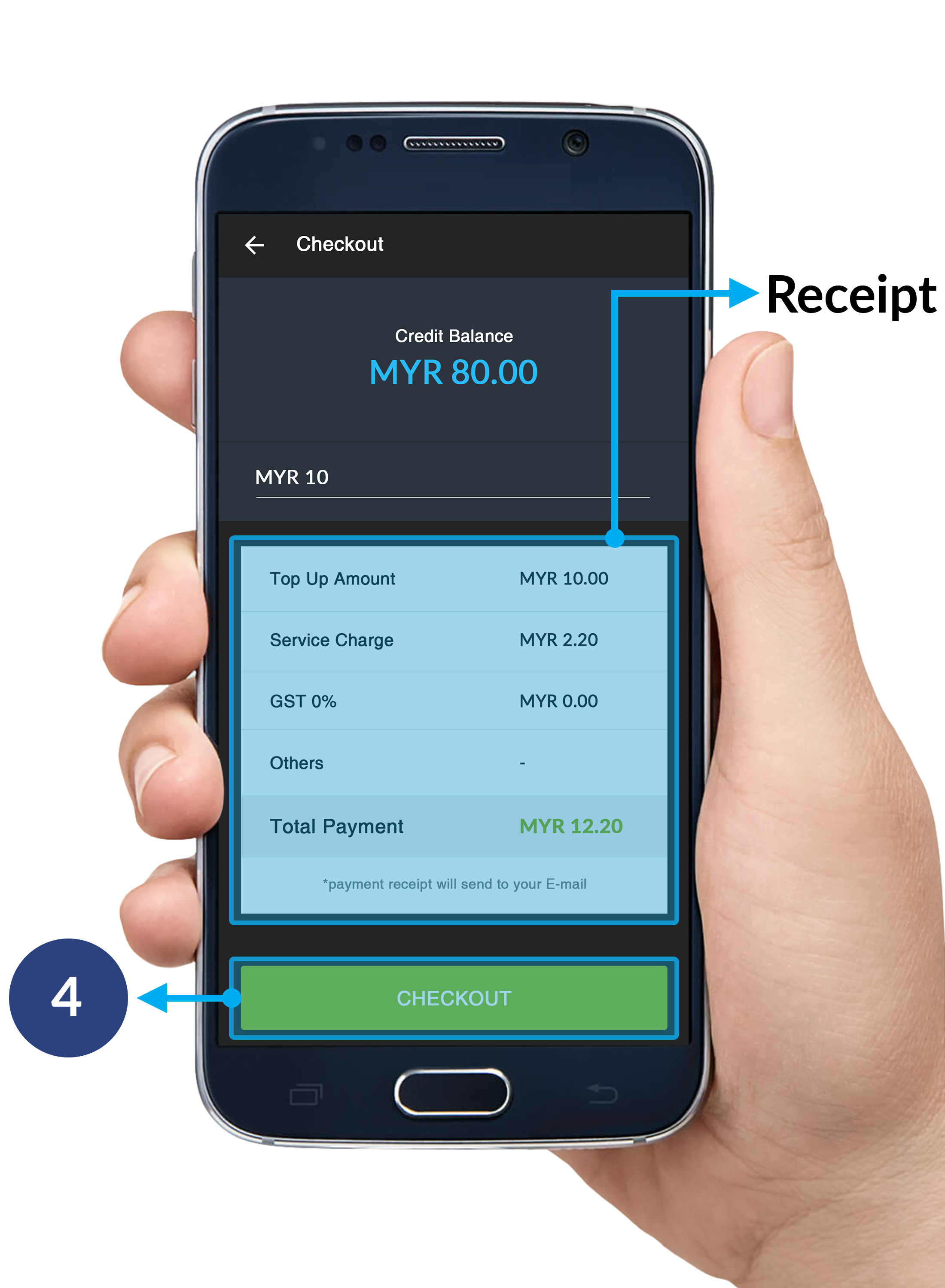
步骤 4
点击 付账 以继续前进至MOLPay页面。
- 收据: 一个显示付款详情的简短收据。
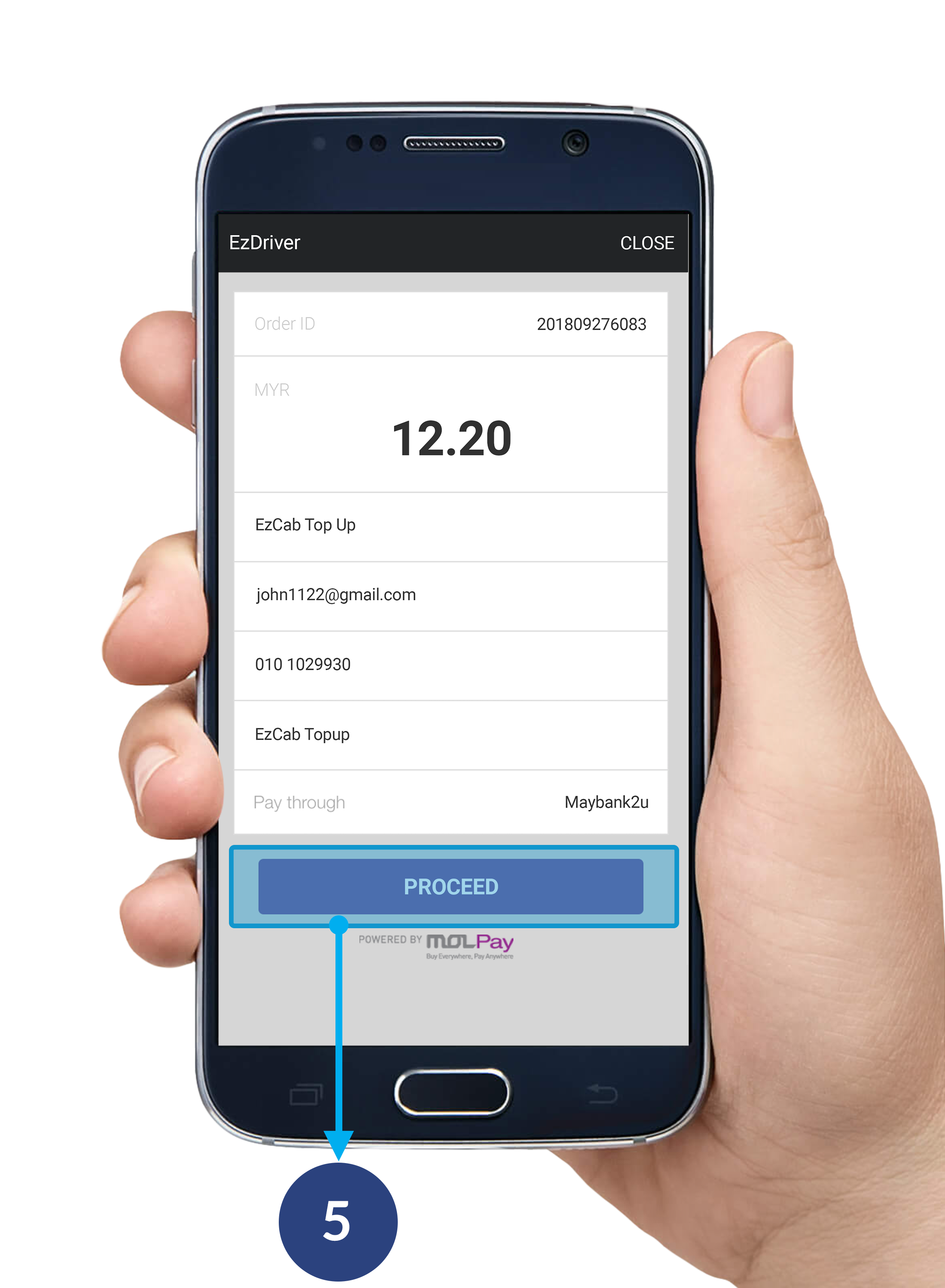
步骤 5
在MOLPay页面点击继续以确认您的订购。
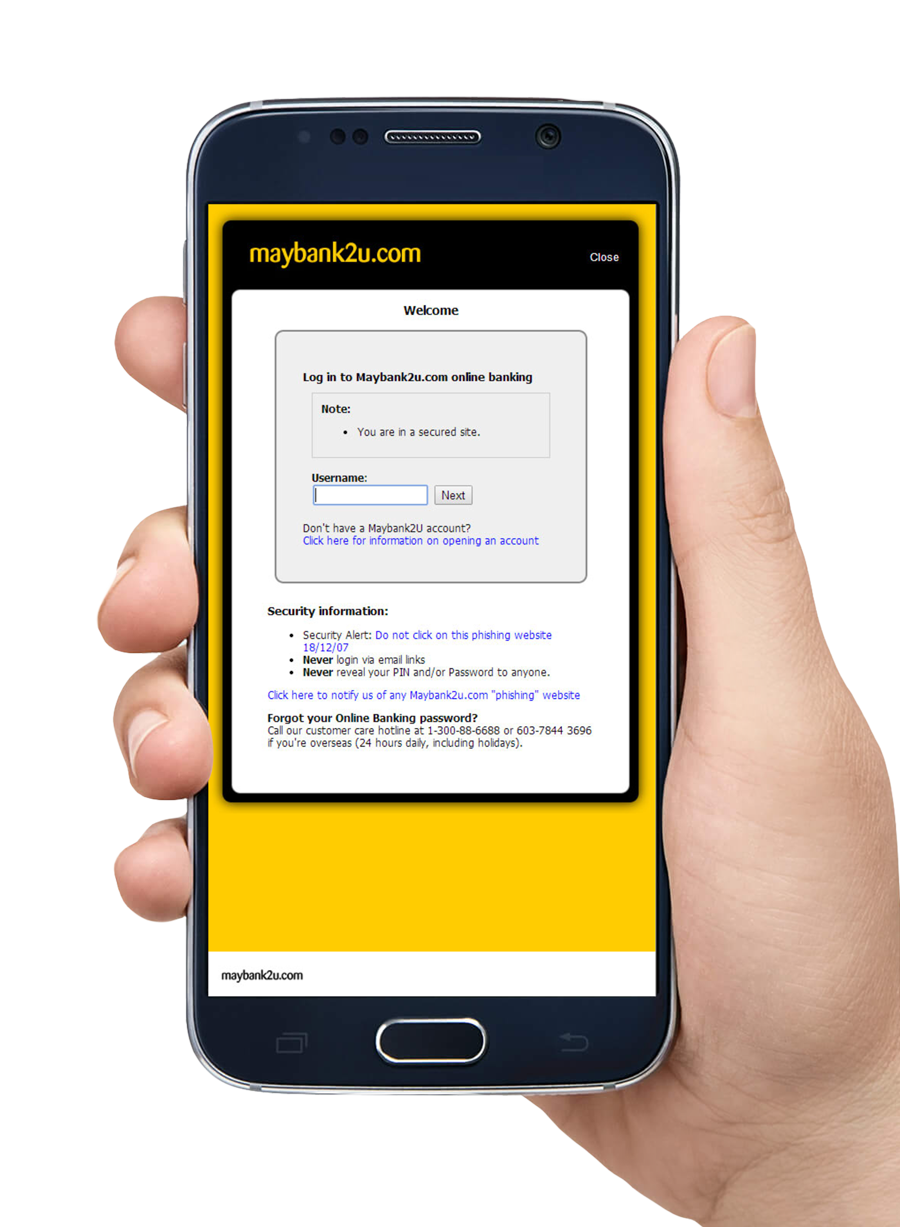
步骤 6
继续完成您的线上转账手续。
*Maybank2U付款页面范例。

步骤 7
当以上所有的步骤完成后,您的转账状态将以弹出提示信息形态寄给您。
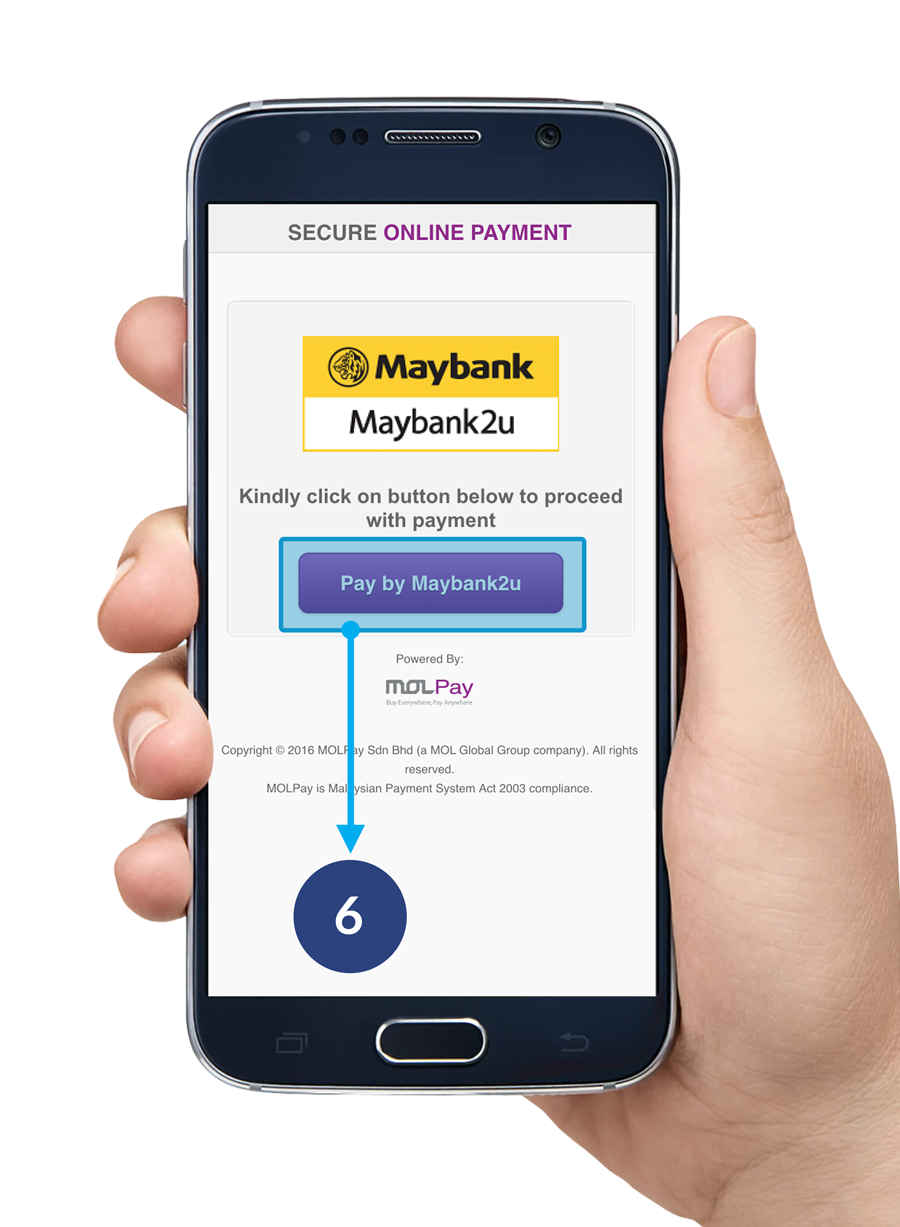
步骤 6
点击使用 Maybank2U付款 按键以继续前进至Maybank2U页面。
*Maybank2U付款页面范例。
如何取消充值
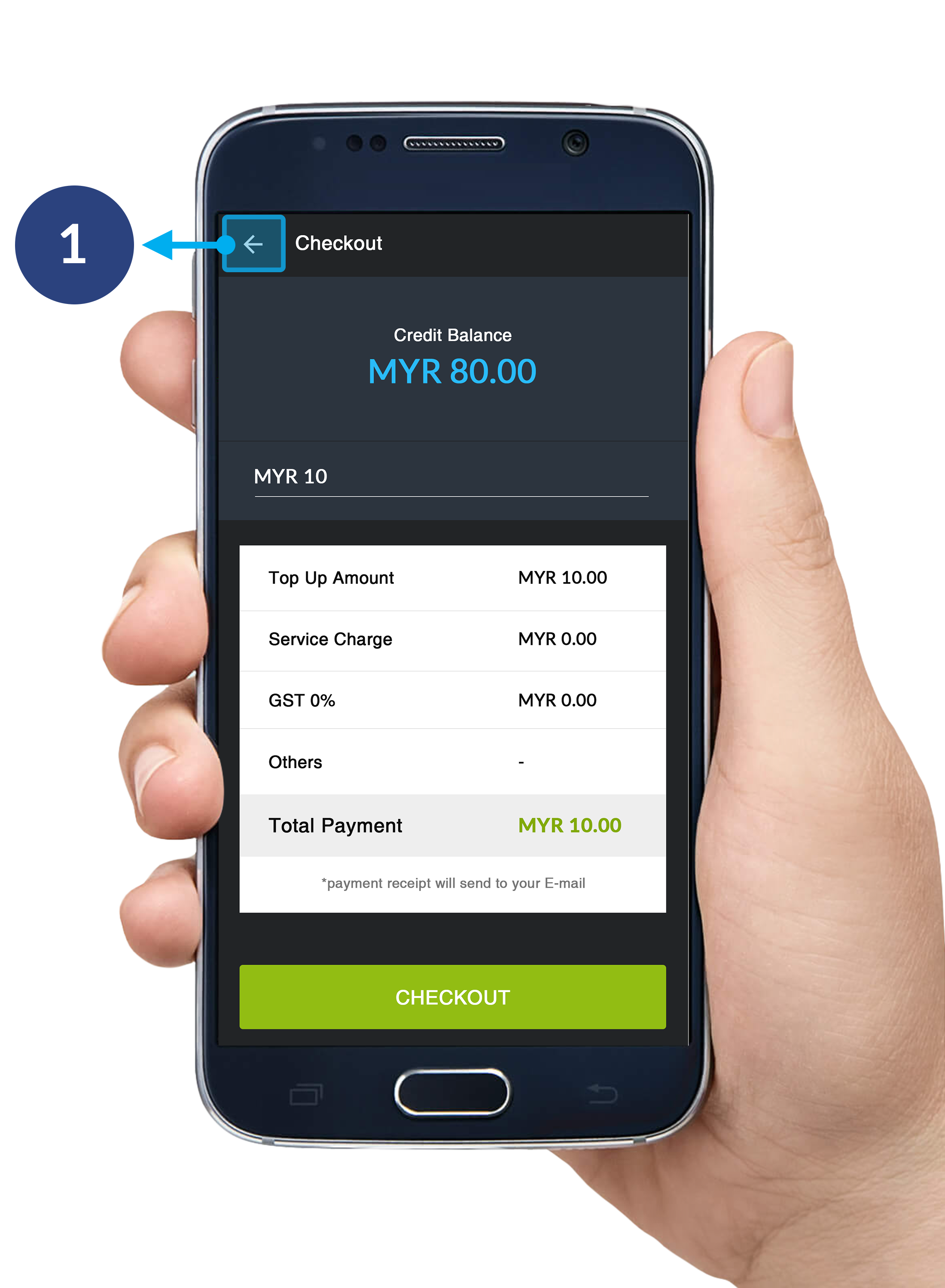
步骤 1
点击左上角的按键取消您的充值。
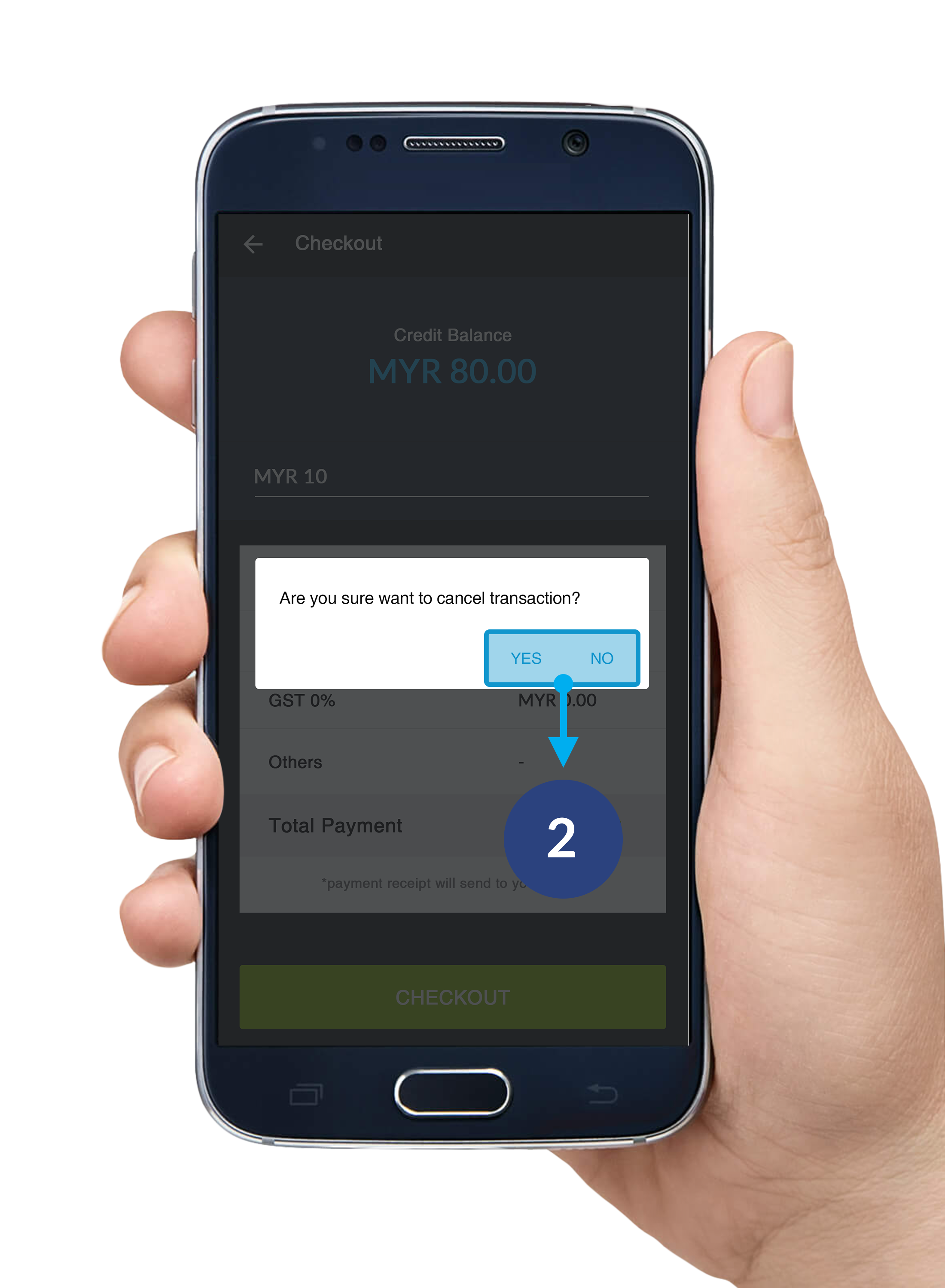
步骤 2
弹出提示框将如图显示。点击 是 确定取消。点击 否 继续充值程序。
