GPS location not found

If your GPS isn't working, you can take the following steps.
- Check your location on Google Maps
Android
Make sure it matches your current location. If it does not, remove your device case or cover and place it nearer to the windscreen, disable any battery saver settings and make sure Location settings mode is turned to High Accuracy in Settings app.
- Update your map app
Open Settings, look for Software Updates and tap Manually Update. This will search for available updates, and update your Android OS as required. Open Google Play and tap My apps & games. If an update is available for your map app, tap Update.
- Click flight mode for 5 minutes
Android
Open your device's Settings app. Under Wireless & Networks, tap more. Tap Airplane mode to turn on or off.
iOS
Swipe up from the bottom of your Home screen to open Control Center, then tap on the airplane mode.
- Disable flight mode and try again.
If you are still having GPS problems, you might be having GPS hardware problems with your device that needs fixing or replacing.
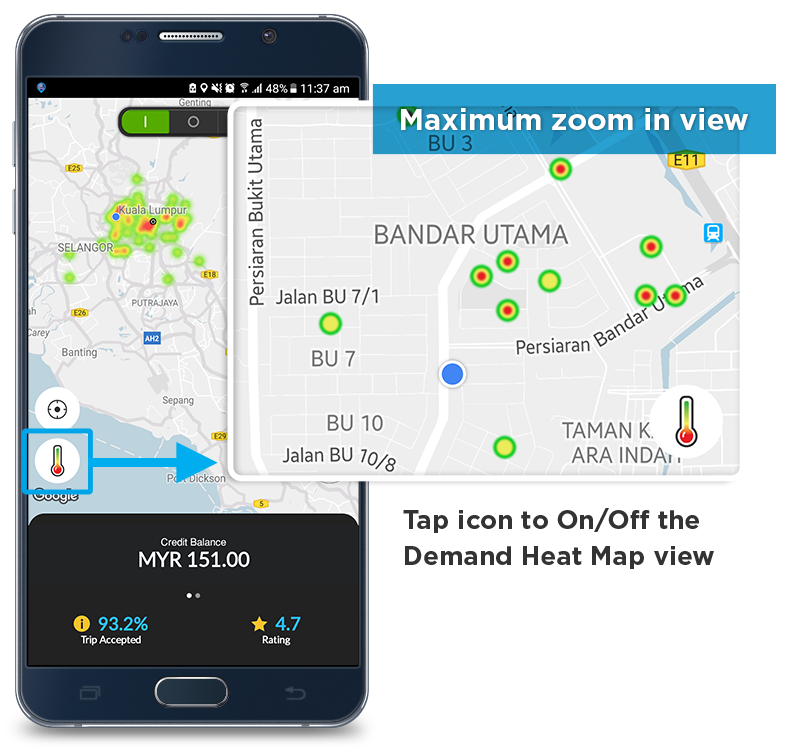
How It Works?
The map shows you where there are incoming Booking request:
- Red = Very High
- Yellow = High
- Green = Medium
- No colour = Low
How to use?
- Use map to identify closest ‘High Demand’ area to where you are & heads towards there.
- Zoom in & out on the map to identify specific ‘High Demand’ areas. At maximum zoom, you will see a dot.
