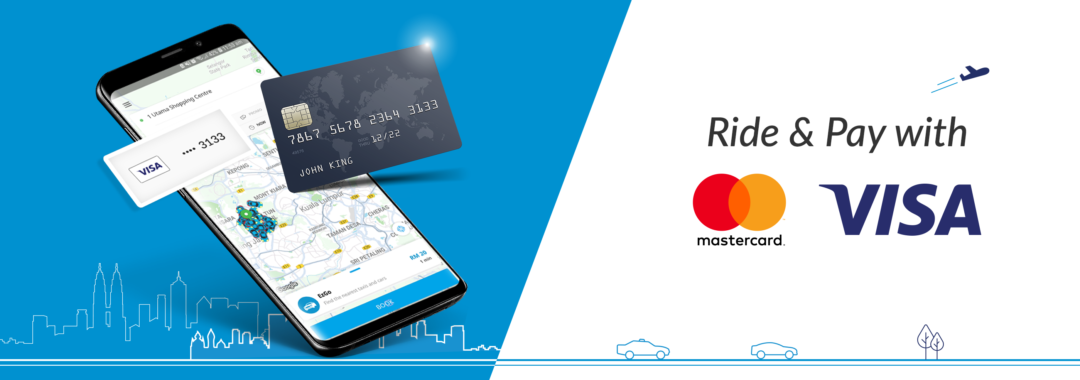Wednesday, 7 Nov 2018
Credit Card User Guide
How to add Credit Card
Go cashless by adding your card as a payment method for your EzCab bookings!
To add your credit card to EzCab apps, please follow steps below:

Step 1
Go to the app's Menu and Tap "CREDIT CARDS".
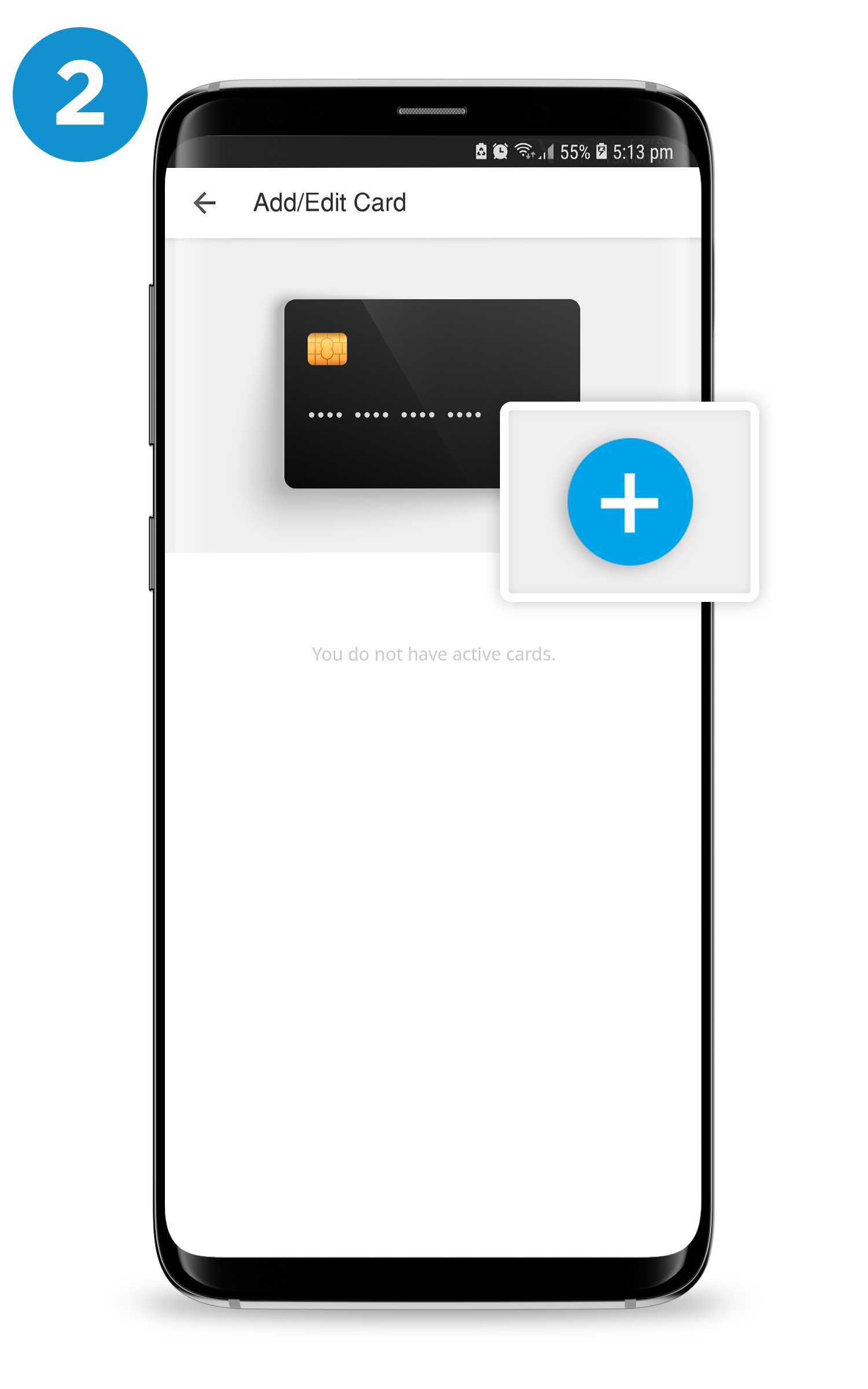
Step 2
Click " + " button to add your Credit Card.
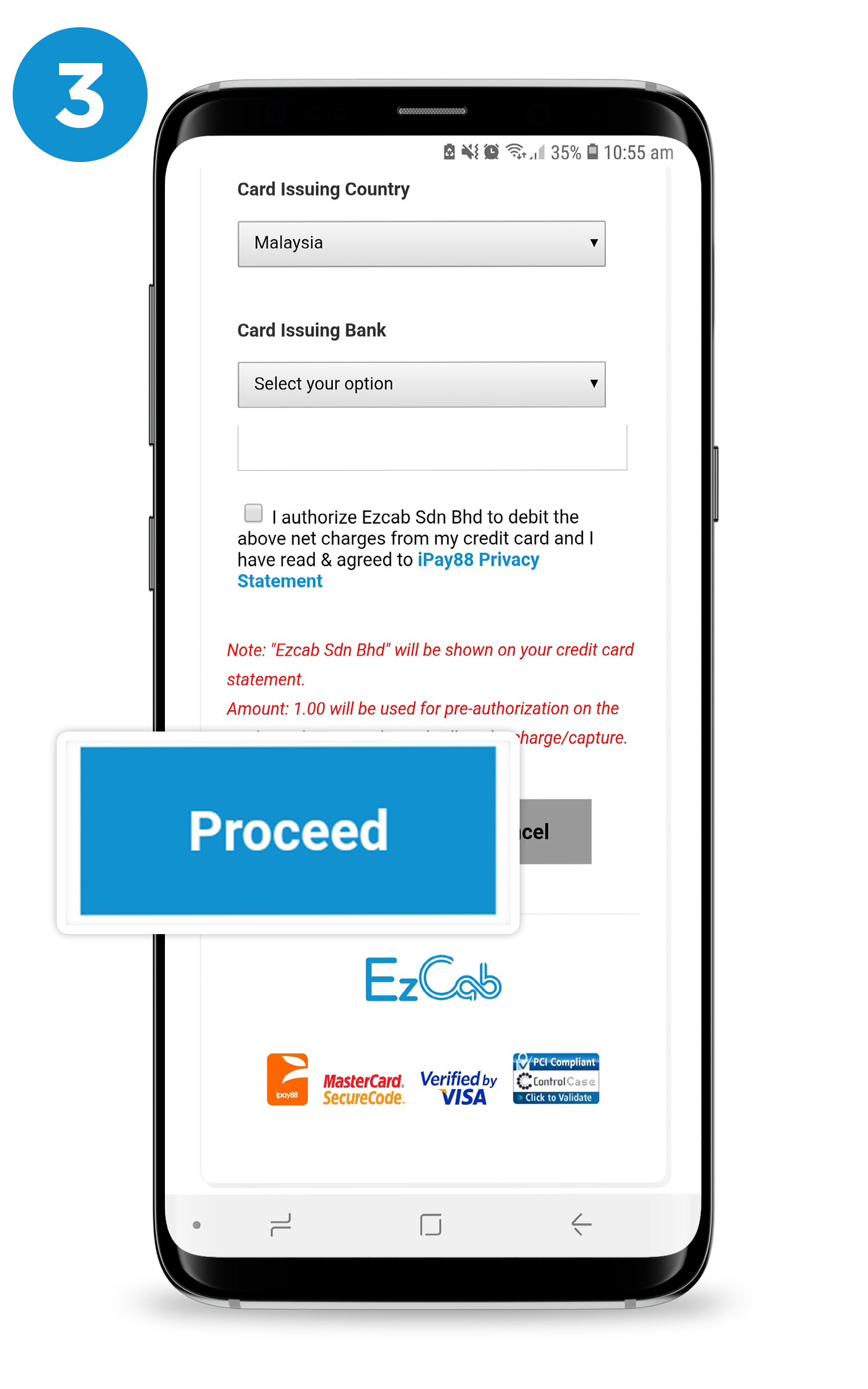
Step 3
Enter your Credit Card details and verified details, then click "PROCEED".
NOTE:
For Debit Card first time user, please enable your online banking with your respective bank first, before add your Debit Card details in one of your method payment with EzCab apps. User must call your respective bank to enable your online banking.
More cashless payment click HERE.
How to book with Credit Card
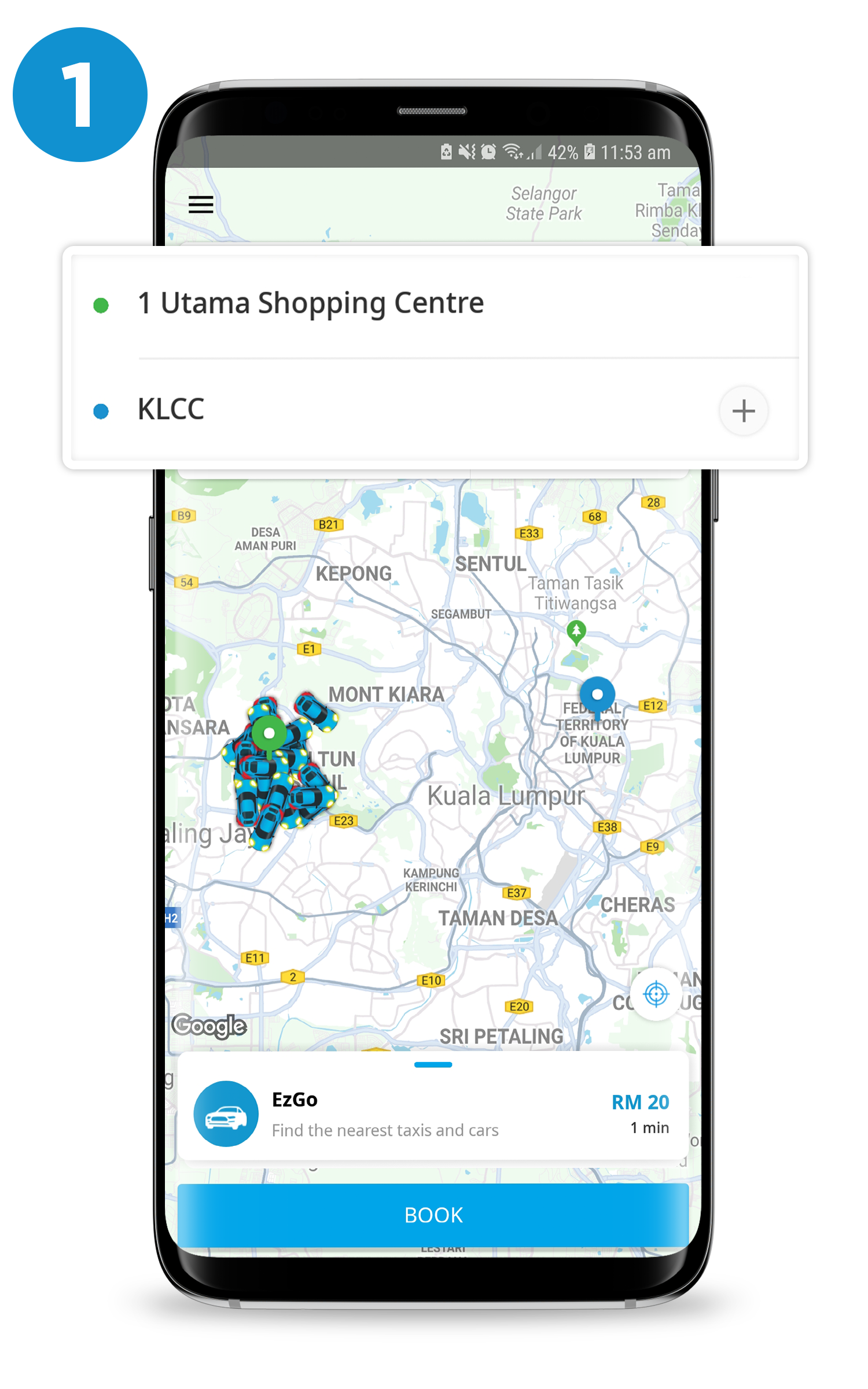
Step 1
Enter your "DESTINATION".
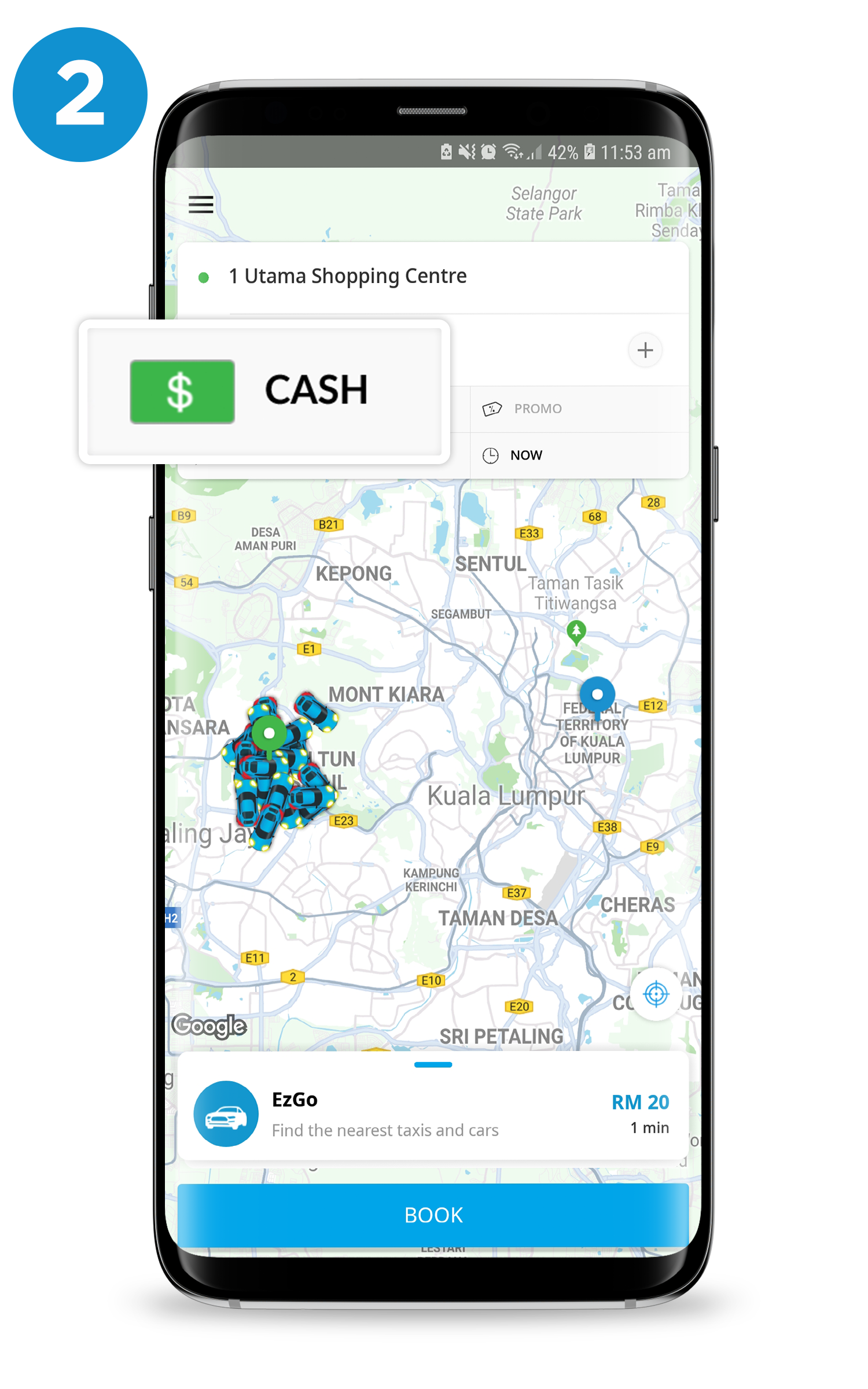
Step 2
Click to choose the payment option.

Step 3
Select "CREDIT CARD" as your payment method.
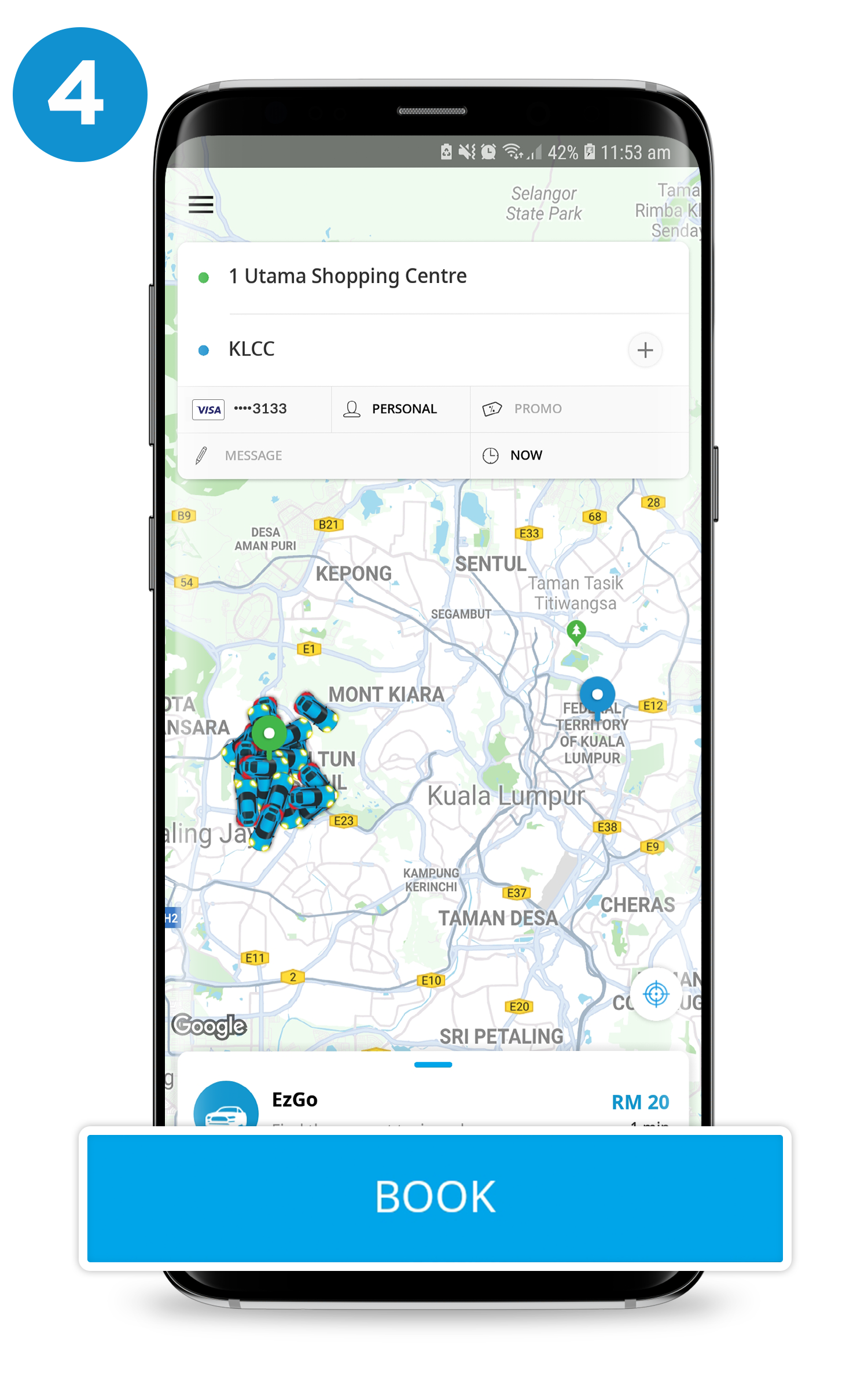
Step 4
Click "BOOK" to make order.
* Terms and Conditions Apply
Important
- EzCab cashless payment accepted both Credit Card.
- If there are insufficient funds in your account, you'll need to select a different payment method.
- If your Credit Card has expired, you'll need to remove this expired card from your account and replace it with an active card.
- For cashless rides or cash rides, partial payment is not applicable.
For further enquiries, please email to enquiry@ezcab.com.my or pm us at Facebook.com/ezcabmalaysia.
FAQ Credit Card
If once you logout from EzCab apps, it will auto clear cache of your Credit Card information and you' ll need to re-set up on next log in.